Every computer needs to remember things, even Macs. Places to store
information, data, and applications are everywhere on computers.
Information can be stored on hard drives, in memory chips, in caches,
and in buffers.
Hard drives, flash drives, and optical drives are used for bulk
storage. They are like a bookshelf full of books. There is plenty of
information, but it can take a while to look up what book you need,
find it on the shelf, locate the page you need, and then read the
information.
The basic tradeoff with hard drives and optical drives is that the
more data they hold, the longer it can take to find the information you
need.
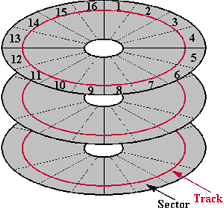 The way to fix the slowdown from larger hard drives
is to reduce the time it takes to find the information. Unlike a
bookcase, which is vertical, hard drives are round, so the information
is written in circles on disks. Instead of running faster up and down a
ladder to find a book, a hard drive can be spun faster to get to the
data more quickly.
The way to fix the slowdown from larger hard drives
is to reduce the time it takes to find the information. Unlike a
bookcase, which is vertical, hard drives are round, so the information
is written in circles on disks. Instead of running faster up and down a
ladder to find a book, a hard drive can be spun faster to get to the
data more quickly.
RPM and Latency
Most notebook hard drives today spin at 5400 rpm, while a desktop
drive typically spins at 7200 rpm.
The technical term for talking about how long it takes to find
something is
latency. For faster drives, the latency is smaller (for a 7200 rpm
drive, the average latency might be 4.2 ms, and for a 10,000 rpm drive,
perhaps only 3.0 ms).
Netbooks and iPods have the slowest hard drives, regular notebooks
are bit faster, desktops still faster, and servers often have the
fastest drives of all. Faster drives require more battery power, which
can also make them noisier and hotter. There are tradeoffs in speeding
up the hard drive.
Seek Time
In addition to speed, there's the issue of seek time, the time
it takes to move the read/write head to the correct data track. Shorter
is better.
A few other factors can affect how fast a hard drive provides the
information you need, but spindle speed/latency and seek time are the
major components. Picking a drive with high spindle speeds and low seek
time will put you on the right track to finding a fast drive.
Buffers and Caches
The hard drive is mechanical and slow compared to an all electronic
solution. Hard drive manufactures know this and are putting RAM in the
hard drive to cache data.
The idea is that when a computer sends a request, the drive reads
the whole "page" and stores it in the cache just in case a second
request comes looking for more information from that same page. A
really big cache can hold not just one or several pages, but a whole
book. This works great until the request for a different page comes
though and the search starts all over.
Most of this is also true for CDs and DVDs. They are spinning disks,
and the information has to be searched from around the surface. The
optical disc (either CD or DVD) spins far slower than a hard drive, so
reading the information takes longer. An optical drive's speed is
usually listed as a multiple of base speed - 4x, 8x, etc. That's why we
don't use the install disc to run the computer, except during install.
It would be just too slow.
Serial ATA
Today most hard drives talk to the computer using a SATA interface. The maximum
speed that they can move data is based on the type of interface your
computer uses. The original SATA specification was 150 MB/sec, now it
is mostly 300 MB/sec, and the new speed just coming out is 600 MB/sec.
But even though the maximum speed is that high, it doesn't mean that
your hard drive can deliver the information that fast.
Here's a link
a PDF with information on several models of Seagate Barracuda
drives. Looking at the list, we see that although each of these is a
300 MB/sec drive, the sustained rate is much less - 125 MB/sec. And if
you have to seek all over your drive for bits of information, your
transfer rate will slow even more.
Solid State Drives
The hard drive replacement may be solid-state drives (SSD). These
are like jumbo sized flash drives, generally with 64 GB or more RAM.
Since these are electronic, not mechanical, some can read information
at the maximum transfer rate of SATA. However, writing information is
slower. When Ars Technica
tested the MacBook Air with a SSD versus a hard drive, the SSD was
better, but not by as much as you might expect.
A company called Fusion-IO recently announced
that its SSD would come on a PCI Express card for a major leap in
performance.
- Sustained read bandwidth: 1500 MB/sec (32k packet size)
- Sustained write bandwidth: 1400 MB/sec (32k packet size)
- Read IOPS: 186,000 (4k packet size)
- Write IOPS: 167,000 (4k packet size)
- Latency < 50 µsec
That is five times faster than today's typical SATA 300
configuration. These cards will not be cheap at around $30 per GB, but
for people who make their living moving lots of data, it may be worth
the cost. In time and with more competition, these prices will drop,
and SSD may eventually become more common on computers.
Hard drives still have the lead over SSD in capacity - up to 1.5 TB
and growing. They also come in a range of sizes. Everything from 1.8"
drives for iPods and some netbooks to 2.5" drives for laptops and 3.5"
drives for desktop computers. A few bigger and smaller sizes exist, but
these are the most common ones.
Be Sure to Backup
One important thing about any hard drive: It will all fail at some
time. Make plans to deal with this. You should back up any important
data. You should have a recovery disk (CD, DVD, external hard drive) so
you can start your computer when there is a failure.
Trust no single solution to be fail-proof. If you have data that is
particularly precious, like photographs, plan for recovery even if your
computer and hard drive burn in a fire with backup copies at another
location or on the Internet. Once the data becomes damaged, recovery
solutions can be very expensive, so be smart and plan ahead.
The final word on hard drives is to buy them as big and as fast as
you can - but don't forget about reliability. That's why I pay a little
extra for a better brand (my preference is Seagate) and use a RAID
setup for protecting my most important data.

Further Reading on Backup

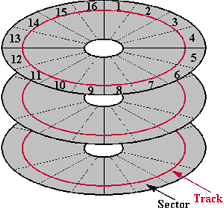 The way to fix the slowdown from larger hard drives
is to reduce the time it takes to find the information. Unlike a
bookcase, which is vertical, hard drives are round, so the information
is written in circles on disks. Instead of running faster up and down a
ladder to find a book, a hard drive can be spun faster to get to the
data more quickly.
The way to fix the slowdown from larger hard drives
is to reduce the time it takes to find the information. Unlike a
bookcase, which is vertical, hard drives are round, so the information
is written in circles on disks. Instead of running faster up and down a
ladder to find a book, a hard drive can be spun faster to get to the
data more quickly.
