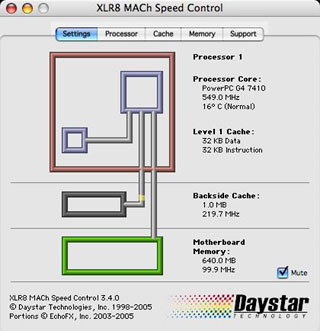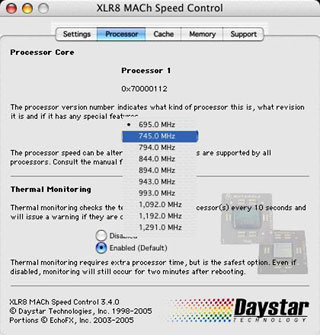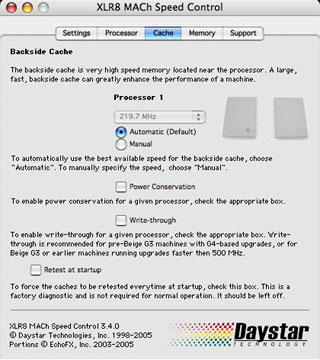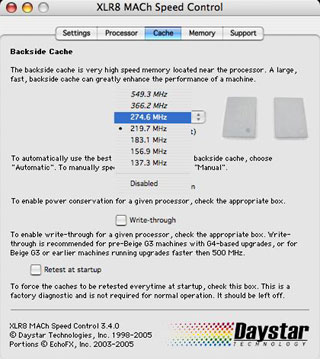Last week Daystar Technology announced the release of its upgraded
XLR8
MAChSpeed Control CPU performance software. XLR8 MAChSpeed Control
is designed to provide performance and compatibility tools for Mac
CPUs. It has a range of features for automated and manual
configuration, testing, and reporting of the CPU and backside caches.
It supports all single CPU G3, G4, and G5 systems and upgrade cards
within Mac OS 9 and OS X. Features will vary by the specific
CPU and system.
I've been using XLR8 MAChSpeed Control with my Pismo PowerBook since a Daystar
G4 550 MHz upgrade was installed in January, 2004 - mainly for
monitoring processor temperature.
As an aside, the Pismo seems to run a lot hotter since I installed
OS X 10.4 Tiger. In the 16 months previous, the Pismo's internal
cooling fan had cut in maybe three or four times, and that includes use
in the hottest part of the year. With Tiger, it's coming on several
times a day, even though we haven't had much warm weather in Nova
Scotia yet this season.
Anyway, the new version of MAChSpeed Control incorporates an array
of tools for CPU and cache configuration, profiling, testing, and
compatibility. The update also includes compatibility with all Apple
operating systems from Mac OS 9 though Mac OS X 10.4
(Tiger).
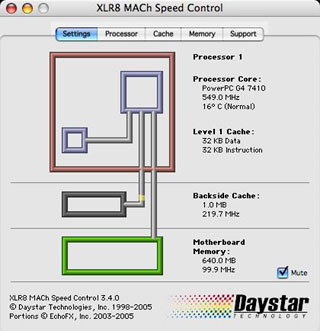
"This is not just another piece of 'Cache Switching' software," says
Daystar president Gary Dailey. "MSC's ability to actually think, by
profiling components and protecting users from getting themselves into
non-boot situations, coupled with its exclusive features, makes it the
'Swiss-army Knife' of Mac CPU utilities - a valuable tool in any
system."
Daystar is a venerable trade name in the Macintosh orbit. Daystar
Technology president Gary Dailey is an alumnus of DayStar Digital,
Inc., a company that in the 1980s established and led the performance
upgrades market for Macintosh computers. In 1995, Daystar Digital
received a Mac OS license from Apple and proceeded to designed and
market the Genesis MP, the first
multiprocessor Mac OS computers with two and four PowerPC 604
processors. The first Genesis was introduced in October 1995. The
Genesis MP was replaced by the MP+,
which used the faster, more efficient 604e processor. However, when
Steve Jobs pulled the plug on Mac OS licensing in August 1997, DayStar
discontinued manufacturing computers.
Daystar now operates as an Apple Authorized Reseller and Service
Center, maintaining a staff of Apple Certified Technicians. Daystar is
also the designer and manufacturer of XLR8 brand processor upgrades and
other products.
"I was the last remaining employee of Daystar Digital, Inc.," says
Gary Dailey, "and exclusively acquired all remaining rights to the
intellectual property in 1997 in the wake of Apple discontinuing
cloning.
"We started Daystar Technologies, Inc. dba GDTS (Gary Dailey
Technology Services) to support stranded users. The same software
engineering, manufacturing, rework, and product/marketing people (along
with some of the hardware) followed me to XLR8 in 1999. Interex, the
parent of XLR8, fell into bad times, and the profitable XLR8 unit was
sold to Tripplite. I left to again concentrate on Daystar. After a year
or so of bad management decisions, XLR8, Inc. was out of business.
Daystar picked up the pieces, the talent, and acquired the rights and
began redesigning again, with the same attention to detail that made it
the number one upgrade company in 1999."
Gary Dailey is also a devout Christian, and his faith is reflected
in the company's mission statement: "Our mission like the name 'Daystar
implies from the Bible (II Peter 1:19), is to "be a beacon of strength
and light", within the fast paced computer industry. We will set a
strong example in fair business practices and value....
"Our company will represent itself and back its products with
ethical practices and values consistent with its owners' Christian
beliefs."
The XLR8 MACh Speed Control supports XLR8's MVP (Multiple Variable
Processing) hardware technology, which allows the user to change RAM,
CPU, and cache performance settings without motherboard jumper
modifications. Temperature Scan monitors the temperature of the
processor(s) in the system and will report if any of them are
overheating. This technology takes away the worry that a processor can
be damaged due to the misplacement or failure of cooling equipment.
Features of XLR8 MAChSpeed Control
Compatibility:
- System tuning. Works around a variety of processor errors in early
G3 and G4 CPUs. Improves overall stability, including motherboard cache
management, and improved sleep mode support on the PowerBook G3. XLR8
MAChSpeed Control was the first software to correctly support
speculative processing on older ROMs and to do so in a persistent
fashion at the earliest stages of bootup -a technique arbitrarily
copied by competitors throughout the years.
- System Information. Updates low-level information in the
IORegistry. It also updates the kernel of OS X itself to ensure
that Apple System Profiler can display the most accurate details about
the system speed and capabilities. This ensures that accurate
information is available to applications that would otherwise be
limited by the processing power available.
- Advanced AltiVec Support. Enables AltiVec support in a
technologically sophisticated and correct manner when running G4
upgrades under Mac OS 9 in pre-G4 systems. This ensures true
across-the board compatibility with AltiVec applications and is
unmatched by competitive products.
- CPU Startup Speed Management. Available on IBM G3 750 fx/gx CPUs.
For enhanced compatibility, this feature allows the system to boot at
the hardware speed and then reset to the software selected speed
automatically after the system boot sequence is complete.
- Mac OS 9 through Mac OS X 10.4 (single CPU). Supports, by far, the
widest range of CPUs and systems available.
- Improved XPostFacto Support. MAChSpeed Control is designed to
enhance compatibility and performance for older Mac systems with
OS X installed.
Performance:
- Improved Memory & Cache Performance. Uses faster memory and
cache access settings to maximize performance.
- Semiautomatic Cache and System Controls. Allows user to dynamically
adjust backside cache speeds by choosing from tested "safe" cache
speeds. Speeds that failed testing are indicated and prohibited.
Testing And Reporting:
- Automatic Cache Testing. Exclusive profiling and initialization at
startup insures a robust test of the system. Factory retest on restart
allows the utility to be set to retest the backside cache on every
restart.
- Active System Profiling and Tests. When opened, the software
profiles and provides a looping CPU/cache/RAM test of the machine. It
uses a graphical display to represent accurate architectural
information about the system at a glance, including processors,
internal, inline, backside and motherboard caches, busses, and
motherboard memory. Data paths and relative speeds being tested are
demonstrated by simulated data flows between the components. Detailed
dynamic information about each of the CPUs is presented next to the
graphic.
- Dynamic Status Information. Exclusively provides realtime updates
of the system's status, including its speed, CPU temperature, version,
and caches.
- Thermal Monitoring. When supported by the CPU (750-7410), it will
alert you if potentially dangerous overheating occurs.
- Memory. A detailed memory overview is available on Beige G3 and earlier machines.
This view will provide an extremely accurate view of the RAM
configuration as well as valuable suggestions about how to optimize
performance by effectively pairing RAM DIMMs.
Configuration:
- Backside Cache Control. Allows user to dynamically adjust backside
cache speeds by choosing from tested "safe" cache speeds. Speeds that
failed testing are indicated and prohibited. Various cache operation
modes can be adjusted if needed.
- Dynamic CPU Speed Switching. Available on 750 fx/gx CPUs as found
in the iBook G3 and on high-speed G3 upgrades. This feature allows the
user to change the CPU speed on the fly via software.
Recovery:
- Reset Mode. In the event that the CPU or backside cache speed
cannot run at selected speeds, the user can boot into Mac OS X
safe mode using the shift key and use MAChSpeed Control's reset mode to
return to default settings. On Mac OS 9, hold down the
command-option-x-r keys on restart.
Compatibility:
- MAChSpeed Control 1.4.3 is compatible with System 7.5.2 through
8.6x
- MAChSpeed Control 2.6.1 is compatible with System 9 through
9.1x
- MAChSpeed Control 2.7-2.8 is compatible with System 9 through
9.2x
- MAChSpeed Control - OS 9 (2.6.2+) is compatible with System 9
through 9.2x
- MAChSpeed Control - OS X (3.0.0+) is compatible with OS X 10.1
through 10.2.x
- MAChSpeed Control - OS X (3.2.0+) is compatible with OS X 10.1
through 10.3.x
- MAChSpeed Control - OS X (3.4.0+) is compatible with OS X 10.1
through 10.4.x
Using the XLR8 MAChSpeed Control
It is not necessary to keep MAChSpeed Control open. The extensions
will automatically reload and run at bootup. Opening the utility is
recommended for reviewing, changing, or extended testing only. To begin
using XLR8 MAChSpeed Control, open the Utility (OS X) or Control
Panel (OS 9)
- In OS X the Utility is located in the XLR* Folder in the
Applications Folder.
- In OS 9 the Control Panel is located under the Apple Menu, in
Control Panels
Viewing and Adjusting Performance: View and adjust configuration
settings by clicking on each of the Panels and choosing available
choices. The section "Panels" provides additional information of
available features. When open, MAChSpeed Control provides a graphical
display of the active tests being performed between the CPU, caches and
RAM. All other information is also dynamically updated based on current
system feedback.
Using in Test Mode: When open and in the forefront, MAChSpeed
Control is performing a random looping test between the CPU, Caches and
RAM. This is an effective extended test when the CPU or Cache are
suspected of having problems.
Open MAChSpeed Control, and click in the window to ensure it is
operating as the primary application. Additional applications and
utilities can be running in the background to enhance full system
stress testing.
- Let MAChSpeed Control run overnight. This will allow complete
warm-up, testing, and working of the CPU and cache.
- Animation lockup or a system crash indicates a problem. A problem
while running MAChSpeed Control is most likely a CPU/cache problem. If
additional applications are running, the test should be repeated. If no
failure occurs, then the problem could be related to other components
or software being used by the additional applications.
- Unclicking the Mute checkbox will allow blind testing. The Mute
checkbox was added to allow technicians to test systems without the
need for constant viewing or monitors. When the sound stops, a
MAChSpeed control lockup has occurred.
- On systems with backside caches, enable retest on restart.
Additional backside cache testing can be performed by selecting (on the
Cache Panel), retest on restart.
Panels
Settings panel - This is the Main Panel of MSC (MAChSpeed Control).
It displays the current system configuration. All components
represented are available, as listed for use by the system. For
example, if the backside cache is displayed, then it does exist. If
not, then it is either defective, or nonexistent. All reporting is
conducted and verified independently with timing and profiling tests
directly on the components. This assures that you are getting actual
accurate information. Other reporting software such as Apple System
Profiler or third party utilities may rely on system database, which
can provide outdated or flawed info.
- Processor Core: Shows type, speed, and if available the reported
core temperature.
The CPU speed type is derived from the published CPU values. It is
not possible to correctly discern between a 744x and 745x CPU via
software.
- Late versions of G3 CPUs supported either 8x or 10x multipliers.
This information is displayed after the CPU type when available.
The temperature monitoring relies on the ability of the CPU to
accurately report its core temperature. Freescale (Motorola) has
identified that the reporting can be inaccurate and has since disabled
the functions. It is supported on most PowerPC G3 and early G4 CPUs,
but unfortunately not by the PowerPC 750 G3 CPU used in G3 iBooks like
mine.
Depending on the CPU type, it will also show Normal or High, when
the temp reports an unsafe (90°C plus) temperature. You will also
receive an temperature alert from MAChSpeed Control.
- Level 1 Cache: Shows size and type of cache if a Level 1 cache is
present.
- Level 2 Cache (and Backside): Shows size and type of cache if a
Level 2 cache is present.
- Level 3 Cache: Shows size and type of cache if a Level 3 cache is
present.
- Motherboard Memory:
- Shows total size of RAM installed.
- Shows current speed of motherboard bus to RAM.
- Mute Checkbox
- The mute checkbox will silence the animation.
- The animation sound is offered for blind monitoring of extended
testing. It will continue as long as the test is looping
successfully.
Using XLR8 MAChSpeed Control - OS 9 & OS X
Processor Panel - This panel displays the processor version number
and other processor related information. Note that if an XLR8
MAChVelocity is installed, its version information can be obtained
here. Features vary on this panel by CPU and System.
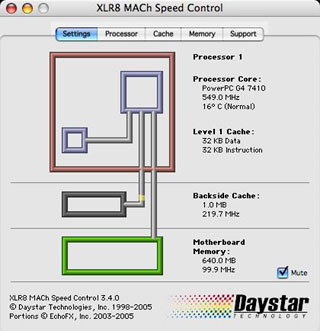
- PowerPC 740-7410 - Changing the status of Thermal Monitoring -
Thermal monitoring is only available when one or more CPUs in the
system provide temperature-measuring facilities. For example, the PPC
7410 chip in my upgraded Pismo is supported, but the PPC 750fx chip in
my iBook is not. While enabled by default, it is okay to disable
monitoring after you are comfortable that the systems cooling measures
are functioning consistently well. Even when disabled, thermal
monitoring will still take place for two minutes after startup.
- PowerPC on Older Systems - Changing the status of Speculative
Processing - The option to change the status of speculative processing
is only available on systems where speculative processing may cause
problems. If you have a choice, Daystar emphasizes that enabling
speculative processing is not recommended and suggests that you
refer to the XLR8 white paper.
- PowerPC 750 fx/gx - Changing the speed of the CPU - This option
allows you to dynamically change the speed of your CPU in real-time.
Speed changes will take effect immediately and be maintained on
restart. Note that on boot, the system will boot at the default speed.
The MAChSpeed selected speed will not take effect until the loading of
the OS at the end of the boot sequence.
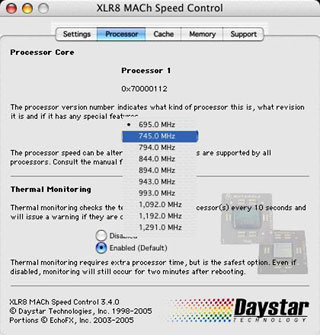
This sounded very cool in theory, but in practice, when I tried
"overclocking" my
iBook's 700 MHz (actually 695 MHz according to MAChSpeed Control)
to a modest 745 MHz, I got an instant crash and lockup that required a
force restart. :-(
Cache panel - This panel allows the user to change the backside
cache speed and to adjust the status of speculative processing and the
motherboard cache on certain machines (for more information on
speculative processing, refer to the XLR8 white paper). Features vary
on this panel by CPU and System. If the features are not available,
they will not be shown.
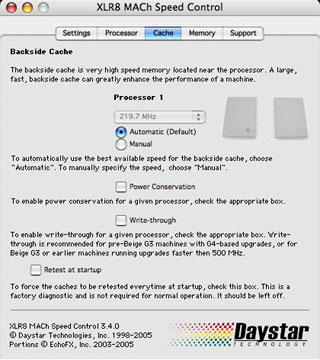
- PowerPC 750-7410 - Changing the speed of the backside cache - Once
the system is profiled on boot, MAChSpeed Control will automatically
choose the safest speed setting for the backside cache. The Automatic
button will be selected. Selecting the "Automatic" setting will cause
the cache to run at the safest working speed, which it deem on my Pismo
to be 219.7 MHz. Sometimes this is not the fastest speed that may be
available. Selecting the "Manual" setting allows the user to select any
available speed, possibly including speeds faster than that selected by
"Automatic". Speeds selected manually will remain in effect until
changed by the user.
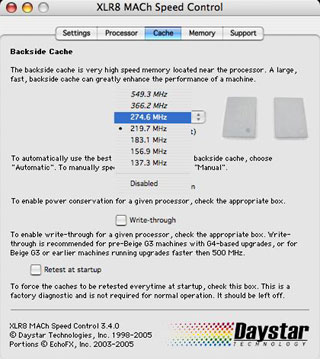
- To change the speed of the Backside Cache, select the Manual
button. This will allow the user to select from tested speeds. Only
speeds that have passed the initial cache test can be selected. Speeds
shown in 'italic' failed and cannot be used.
- To disable the Backside Cache, select the Manual button. This will
allow the user to select the 'disabled' selection in the pull down
menu.
PowerPC 750-7410 - Changing the status of Power Conservation -
Checking "Power Conservation" will allow the OS to put the backside
cache into low-power mode when the system is inactive. Battery life on
portables will be extended and electricity bills will be reduced.
Enabling Power Conservation will not affect system performance.
Changing the status of Write-through - According to Daystar,
generally write-through is not necessary except on some older machines
or at very high CPU speeds. If you are having stability issues on 6
PCI-slot hardware, or are running at 500 MHz or faster, you may wish to
consider turning write-through on. Note that there is a modest
performance penalty associated with this action. If write-through comes
on by default in the control panel, it is a good idea to leave it
on.
- Changing the status of the Motherboard Cache - This selection is
only available on Apple or Daystar systems that have a motherboard
cache. If you have a choice, please note that enabling the motherboard
cache is not recommended - your system will run more reliably
with the motherboard cache disabled. If your motherboard cache is
removable, Daystar recommends that it be physically removed from the
system.
- Retest on Restart - This selection is only available on systems
with Backside Caches. It will automatically force MAChSpeed Control to
re-profile, and retest the Cache at all possible speed configurations
on reboot. This is meant as a diagnostic testing mechanism and is not
recommended as a long-term setting.
Memory Panel - The memory panel provides highly detailed information
about the DIMMs installed in pre-"blue and white" machines. This
information is particularly useful on clone-era equipment.
- Enough information is provided that will allow a memory
configuration to be calculated that will take maximum advantage of the
interleaving capabilities of those machines.
- DIMM information for later machines is not provided. Support panel
- Contact info and addresses for Daystar.
MAChSpeed Control is available via download or USPS, direct from
Daystar's website. It is sold in
versions for Mac OS 9, Mac OS X, and combo packages (update:
Daystar now sells the combo package for $12.95), and is a
relatively inexpensive utility, priced as follows:
- MAChSpeed Control - OS X 3.4, $16.95
- MAChSpeed Control - OS 9 2.8, $9.95
- MAChSpeed Control - OS X/OS 9 3.4/2.8, $19.95
- Include Postage Paid CD - $24.95
Worth having in your arsenal, especially if you have a processor
upgrade installed (including non-Daystar and non-XLR8 upgrades).
Existing Daystar customers within the last 12 months will be
upgraded free of charge. Detailed information on MAChSpeed Control's
features and use is available in the online product sheet.