When I'm asked what is the best Mac disk maintenance and repair
tool, my advice is that you really should have more than one - but
If it has to be just one, my vote goes to Alsoft's venerable and
superb DiskWarrior. I've been a
DiskWarrior fan since back in 1998 when it first arrived on the
scene.
DiskWarrior has always been essentially a one-trick pony, but it
does that trick exceedingly well, which is to diagnose and repair
disk directory damage cleanly, efficiently, and effectively. (The
OS X version of the program can also be configured to check
hard drives for media and or mechanical malfunction as well - see
below.)
Directory Damage
Disk directories are the area of a hard disk that the Mac OS
uses to "map" all the information stored on the drive so that the
Finder can find it. The directory records the number, names,
locations, and sizes of all files and folders stored on the disk.
If any of this information becomes corrupted - incorrectly updated
or not updated - the directory is considered to be damaged.
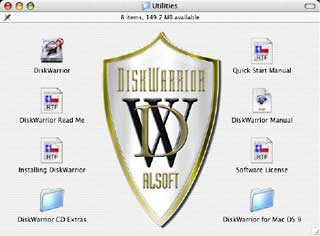
Quite a lot
of cumulative directory damage can occur without being immediately
noticeable to the user, and this is especially likely to happen if
the computer crashes, suffers a kernel panic, or encounters another
problem requiring a force restart or reset without properly
shutting down. Poorly written programs can also write data
erroneously into the portion of the disk reserved for
directories.
If directory damage is left unresolved, it tends to become worse
and could eventually result in permanent data loss and/or system
instability.
DiskWarrior doesn't only rebuild the directory; it also
optimizes it for performance by defragmenting it and packing nodes,
making the physical order equal to the linked (logical) order.
Packing combines nodes that are not full so you end up with fewer
nodes.
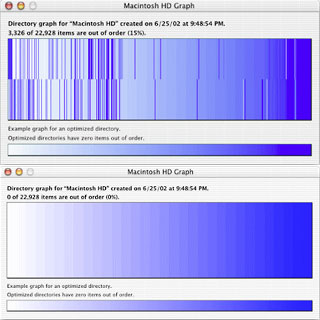 Users
can also create a graph (right) that indicates how severely the
directory is fragmented - not just the number of fragments, but a
visual depiction of the distance each fragment is out of place.
Each part (node) is assigned a color along a gradient between white
and dark blue, depending upon the optimization of its position. The
more distant a fragment is from its optimized position, the greater
difference between the color of the fragment and the color of the
same position on the example graph.
Users
can also create a graph (right) that indicates how severely the
directory is fragmented - not just the number of fragments, but a
visual depiction of the distance each fragment is out of place.
Each part (node) is assigned a color along a gradient between white
and dark blue, depending upon the optimization of its position. The
more distant a fragment is from its optimized position, the greater
difference between the color of the fragment and the color of the
same position on the example graph.
Tiger Needs DW 3.0.3
The old DiskWarrior 2.x for the classic Mac OS served me
extremely well, even into the OS X era, although it took it's
time - an very long time - working its way through the tens of
thousands of tiny Unix files on a disk or partition with OS X
installed. I still highly recommend it for machines running the
classic Mac OS. However, DW 2 will no longer support disks with OS
10.4.x "Tiger" installed.
In order to run DiskWarrior while started from Mac OS X 10.4.x
you will need DiskWarrior version 3.0.3. Alsoft reassures us that
earlier versions of DiskWarrior (including up to version 3.0.2 for
OS X), while not compatible with Tiger, will not harm your
disk, but attempting to rebuild a disk with one of the earlier
versions while started from Tiger will result in an error stating
that a "Mac OS Services" failure occurred.
DiskWarrior and OS X
Happily, DiskWarrior 3.0.3 is a lot faster on OS X
volumes than old DiskWarrior 2.x was, works with both Mac OS
Standard (HFS) or Mac OS Extended (HFS Plus) formatted disks, and
on any Mac with G3 or better PowerPC (non-Intel) processor (G3, G4,
or G5) with built-in FireWire and a minimum of 256 MB RAM (384 MB
or more is recommended) that can start up and run from the
DiskWarrior CD, regardless of what operating system is installed on
the disk to be rebuilt.
The computer must also have the latest firmware updates
installed. The disk to be rebuilt must be locally connected, not
write-protected, have a valid partition map, and have a
case-insensitive directory. OS X certainly is a lot more picky
about such things than the laid back old classic Mac OS was.
If you plan to rebuild the directory on your startup disk, you
need to start up from another disk capable of starting up in Mac
OS X 10.2.1 through 10.4.x, such as the DiskWarrior CD,
although I'm more inclined to use a copy of DW installed on my
external FireWire hard drive.
Incidentally, version 2.1 of DiskWarrior is also bundled on the
DiskWarrior 3.0.3 CD. It supports 68020 Macs or better when started
from Mac OS 7.1 through 9.x.
Either version of DiskWarrior repairs any supported disk no
matter which version of the Mac OS is installed on the disk being
repaired.
Not for Intel (Yet)
The latest DiskWarrior CD (revision 39) is now shipping with
DiskWarrior 3.0.3 and can start any PowerPC-based (non-Intel) Mac
models introduced as of 2005.10.19. The last generation iBook
models introduced on 2005.07.26, the iMac G5 (with built-in iSight)
models introduced on 2005.10.12, and the Power Mac G5 (dual-core)
and PowerBook models introduced on 2005.10.19 can be started from
the current CD.
If you want to enable DiskWarrior's automatic hardware
monitoring feature that I mentioned above, you will need to install
DiskWarrior on your Mac, which must be capable of running Mac
OS X 10.2.1 through 10.4.x and have at least 256 MB RAM (IMHO
anyone using OS X with less than 512 MB of RAM installed is a
glutton for punishment). Using DiskWarrior for its primary function
of disk directory diagnostics and repair works fine from the
DiskWarrior CD, although booting, as with any CD bootup, takes a
long time.
What DW Does
Unlike some disk utilities, DiskWarrior doesn't attempt to patch
detected errors in the disk directory database. Instead it uses a
powerful scavenger engine to retrieve data from the existing
directory, determine whether it is reliable or not, and then
creates a fresh, new directory from all reliable data found.
DiskWarrior rebuilds the directory, fixes errors, eliminates
problems errors have caused, and recovers lost files - and then
fixes any issues detected with the master and alternate master
directory blocks, volume headers (HFS Plus), volume bitmaps,
catalog trees, and extents trees.
Even if you have no idea what any of that means, DiskWarrior, in
the best Macintosh tradition, "just works" through a user-friendly,
easy to understand graphical user interface.
If you're familiar with DiskWarrior for the classic Mac OS, you
should feel quite at home in the OS X version, although there
are some differences. It's still elegant, simple, user-friendly,
and, as noted, significantly faster on those pesky OS X
volumes, although it still takes time to work its way through all
those little bitty files. It does require password entry at steps
of the process, while the classic version doesn't - but that's
OS X for you.
 DiskWarrior
ships on a bootable CD that has a special version of the OS X
System Folder licensed from Apple that does not contain a Finder.
Instead, DiskWarrior has a Finder substitute called DiskWarrior
Preview that allows you to preview repairs to your disk directory.
When you are booted from the DiskWarrior CD, you can launch
DiskWarrior Preview by clicking the Preview button in the
DiskWarrior Report window.
DiskWarrior
ships on a bootable CD that has a special version of the OS X
System Folder licensed from Apple that does not contain a Finder.
Instead, DiskWarrior has a Finder substitute called DiskWarrior
Preview that allows you to preview repairs to your disk directory.
When you are booted from the DiskWarrior CD, you can launch
DiskWarrior Preview by clicking the Preview button in the
DiskWarrior Report window.
When you start up DiskWarrior 3, an interface window will appear
(right) asking you to choose a volume from a popup menu and then
click the Rebuild button to initiate the rebuild process. If you
click the "advanced" button, you will also be provided with
extended information about your disk.
You will be asked to enter your administrator password, and the
process will proceed, which you can monitor in the progress bars
that will appear.
Once
DiskWarrior has examined the old directory and constructed a new
one, it displays a report (left) showing any problems found and
indicating whether they were repaired successfully or not. You then
have the option to either replace the old directory with the new
one or cancel the operation, in which case everything will be left
as it had been.
Before writing a new directory, DiskWarrior will prompt you to
enter your administrator password again, and compares the old and
new directories before doing the write.
The New Directory
Whenever there is enough free disk space to write temporary
replacement directories, DiskWarrior uses a fail-safe write to disk
mode. However, I've used it more often than not on volumes without
enough free space left for fail-safe write to work, and I've
experienced no problems. If there is room, DiskWarrior will write a
rebuilt, optimized replacement directory in the free space where
the original directory is located; it then tells the computer to
use this replacement directory instead of the original one.
The reason for the second copy is to locate the directory as
close to the head of the disk as possible. The replacement
directory is written and actuated before the original one is
deleted, ensuring that there is no risk of ending up with an
unreadable disk should the process be interrupted.
If there is not enough free space on the drive to hold the
replacement directory, a dialog will appear warning that an
interruption during the write-over phase could result in data loss.
You then have the option of proceeding or aborting. With laptop
computers, of course, there is extremely small likelihood of power
loss interruptions because the AC adapter power supply is backed up
by the computer's internal battery.
New in DW 3
DiskWarrior supports the SMART self-diagnostic technology on ATA
drives that incorporate it and can be configured to automatically
check devices for mechanical malfunctions. By activating the
automatic hardware diagnostics, DiskWarrior will initiate internal
diagnostic routines built into your drive as often as you
specify.
Alsoft notes that DiskWarrior 3.x is not a simple port of
version 2 to OS X. Extensive changes had to be made to
transform DiskWarrior into an OS X native application
("Carbon" ports are not possible for utilities that address
hardware). DiskWarrior 3 supports file journaling, Mac OS X RAID,
offers full Unicode support, conforms to Apple's security standard,
uses the OS X native memory model, and is capable of
rebuilding directories as large as 2,000 gigabytes (two
terabytes).
The One to Have
DiskWarrior is the disk tool to have if you're only having one,
and there are really no negatives I can think of other than that
it's a bit pricey, but not extraordinarily so for this type of
software.
The obvious use for DiskWarrior is when you suspect directory
damage on one of your disks. Directory damage can result in the
disk not mounting (not appearing on the desktop when the computer
is started), missing files or folders, an inability to move or copy
files, or crashes when you attempt to open a file.
However, it's even better to use DiskWarrior for preventative
maintenance of your disks, catching damage that may be there before
it becomes noticeable in regular use and preventing any such damage
from escalating.
Other than the modest amount of time it takes, there is really
no downside to letting DiskWarrior rebuild your disk directory on a
periodic basis - and since new directories DiskWarrior creates are
also optimized for maximum directory performance, you can realize
speedier disk performance.
DiskWarrior 3.0.3 for Mac OS X 10.2-10.4 (which includes
DiskWarrior 2.1 for Mac OS 7.1-9.2.2) sells for $79.95. If you are
a registered user of DiskWarrior 2.1 or earlier, you can order the
DiskWarrior 3.0.3 upgrade for $39.95 plus $7.95 shipping and
handling.
Link: DiskWarrior
DiskWarrior Features
- Uses directory data to quickly rebuild the directory
structure
- Eliminates risk of losing access to files other disk "repair"
utilities attempt to fix the directory by patching the directory
structure and risk deleting sections of the directory
- Scavenges directory to find all salvageable file and folder
data, even data contained in damaged nodes
- Eliminates unseen directory errors, preventing minor directory
errors from escalating into major problems
- Recovers lost files and folders
- Optimizes directory for maximum directory performance, speeding
up overall disk performance
- Monitors drive hardware for potential drive failure
- Verification of replacement directory ensures data
integrity
- Comparison of original directory with replacement directory
tells you which files and folders may have been affected by
directory damage
- Patented preview feature to view what the disk will look like
after the directory is rebuilt, allowing you to view files and
folders before any directory changes are written to disk
- Repairs damaged boot blocks and blesses the system folder to
ensure that the computer will start from the repaired disk
- Checks custom icon files for corruption, eliminating a common
cause of system crashes
- Repairs problems with wrapper volume System files caused when
HFS Plus disks are initialized under Mac OS 9.0 - 9.0.4
- Safely permits interruptions of any kind, including power
outages
- Advanced "Verify Reads and Writes" technology protects your
data
- Supports bad block sparing software
- Supports file journaling (Mac OS X 10.2.2 or later)

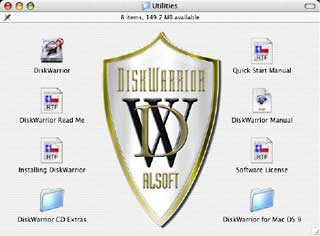
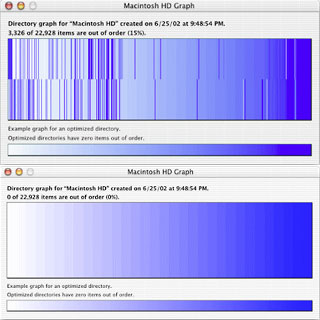 Users
can also create a graph (right) that indicates how severely the
directory is fragmented - not just the number of fragments, but a
visual depiction of the distance each fragment is out of place.
Each part (node) is assigned a color along a gradient between white
and dark blue, depending upon the optimization of its position. The
more distant a fragment is from its optimized position, the greater
difference between the color of the fragment and the color of the
same position on the example graph.
Users
can also create a graph (right) that indicates how severely the
directory is fragmented - not just the number of fragments, but a
visual depiction of the distance each fragment is out of place.
Each part (node) is assigned a color along a gradient between white
and dark blue, depending upon the optimization of its position. The
more distant a fragment is from its optimized position, the greater
difference between the color of the fragment and the color of the
same position on the example graph. DiskWarrior
ships on a bootable CD that has a special version of the OS X
System Folder licensed from Apple that does not contain a Finder.
Instead, DiskWarrior has a Finder substitute called DiskWarrior
Preview that allows you to preview repairs to your disk directory.
When you are booted from the DiskWarrior CD, you can launch
DiskWarrior Preview by clicking the Preview button in the
DiskWarrior Report window.
DiskWarrior
ships on a bootable CD that has a special version of the OS X
System Folder licensed from Apple that does not contain a Finder.
Instead, DiskWarrior has a Finder substitute called DiskWarrior
Preview that allows you to preview repairs to your disk directory.
When you are booted from the DiskWarrior CD, you can launch
DiskWarrior Preview by clicking the Preview button in the
DiskWarrior Report window.
