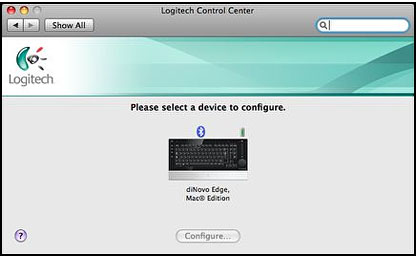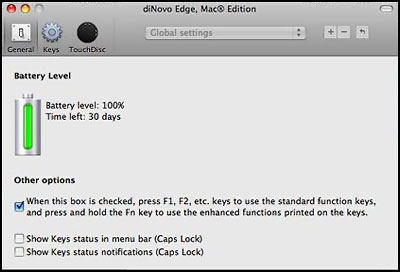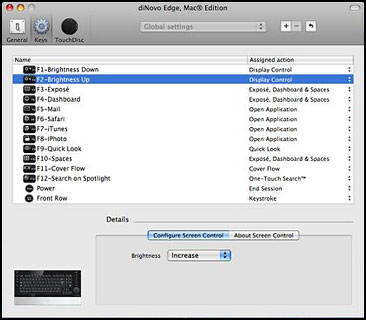Claimed by its maker to be the "world's most advanced
keyboard", Logitech's
diNovo Edge Bluetooth Keyboard for Mac is certainly a feast for the
eyes with its high-gloss, piano black, semi-translucent Plexiglas
finish accented by a brushed aluminum palm rest, looking spectacular as
well as elegant. The diNovo Edge looks even better firsthand than it
does in pictures - and it's very impressive in pictures.
Claimed by its maker to be the "world's most advanced
keyboard", Logitech's
diNovo Edge Bluetooth Keyboard for Mac is certainly a feast for the
eyes with its high-gloss, piano black, semi-translucent Plexiglas
finish accented by a brushed aluminum palm rest, looking spectacular as
well as elegant. The diNovo Edge looks even better firsthand than it
does in pictures - and it's very impressive in pictures.
Build quality is superb, and the keyboard has a solid and
substantial feel that belies its delicate detailing and slim profile.
The aluminum palm rest with anodized-silver finish looks good alongside
any Mac computer, especially the aluminum iMac and the new unibody
portables, with which its black and aluminum livery harmonizes
especially well. The diNovo Edge's housing is fabricated from a
single-cut piece of black Plexiglas set in an aluminum frame, and the
aluminum palm rest that should make MacBook Pro and aluminum PowerBook
users feel right at home.

To my sense of aesthetics, the diNovo Edge makes the Apple Bluetooth
keyboard look like a wallflower compared with belle-of-the-ball, the
Apple unit being a bit stark and anorexically thin. The Logitech 'board
is quite slim as well, but with enough meat in its section to offer
somewhat longer key travel and conventional, slightly contoured
keycaps.
Now I'm partial to short, laptop keyboard style key travel, and the
diNovo's PerfectStroke key system key travel is shorter than a typical
desktop keyboard's 3.5mm to 4.0mm, but longer than your typical
notebook's (or Apple's aluminum 'board's 2.0mm to 2.5mm - the latter
encompassing my ideal standards of measure - the scissor-action
keyboard in the old WallStreet PowerBook and the
Kensington SlimType freestanding
keyboard, which are to my taste about as close to perfection in feel
and tactile response as I've yet encountered.

The diNovo Edge's key travel is, as noted, somewhat
longer, and it will appeal to folks who prefer a more conventional key
action a bit shorter than traditional computer keyboards. Its
micro-scissors keyswitch design (rather than the rubber membrane domes,
which are more typical of desktop keyboards these days) distributes
force evenly across key surfaces, even if you strike the edge of a key,
so the key stroke still feels the same, and it really is
extraordinarily good.
The keyboard is claimed to be the first ever wireless unit (I can't
think of another) powered by rechargeable 950 mA worth of lithium ion
cells, which must be recharged from time to time by inserting the
keyboard in the supplied charger dock, which is also highly styled in
that drop dead gorgeous piano black. It also serves as a storage stand
for the keyboard when it's not in use. Logitech says a full charge
takes about four hours and will last up to two months. A quick 5-10
minute charge will give you about a day's worth of power if you're in a
rush. A small light illuminates on the keyboard while its charging.
The diNovo Edge is also, like the Apple Bluetooth Keyboard, not a
full extended keyboard with a numerical keypad; it is also short the
numbers 13 through 15 F-keys. This helps make the 'board more compact,
measuring a relatively trim 16.1" x 8.3" x 0.4", which will be welcome
where desktop space is at a premium, but I do miss the dedicated number
keys - and particularly the Enter key, which is more convenient to hit
than Return in many instances. IMHO you can never have to many
F-keys.
 I especially miss the right-hand number keys when
switching between Spaces in Mac OS X 10.5 "Leopard", of which I
keep nine configured, constantly switching among them, which with the
Edge requires a reach to the top of the key array. I'm fairly used to
being without a numeric keypad and a full set of F-keys, being a laptop
aficionado, but I'm of the school of thought that external keyboards
should have a numeric keypad.
I especially miss the right-hand number keys when
switching between Spaces in Mac OS X 10.5 "Leopard", of which I
keep nine configured, constantly switching among them, which with the
Edge requires a reach to the top of the key array. I'm fairly used to
being without a numeric keypad and a full set of F-keys, being a laptop
aficionado, but I'm of the school of thought that external keyboards
should have a numeric keypad.
Something the diNovo Edge does have occupying the end of the 'board
where a keypad is normally found is a built-in trackpad (a "TouchDisc"
in Logitech terminology). This tiny (1.5"/38 mm diameter - or about the
size of a silver dollar) TouchDisc supports "tappable" gestures just
like a laptop keyboard, which is fortunate, because the commensurately
tiny left and right click buttons are much too small, awkwardly placed,
deeply recessed, and stiff of action that I found them little better
than useless.
If you're idly wondering why Logitech chose a circular shape for the
TouchDisc instead of the more conventional rectangular, it's because
the pad also supports scrolling gestures, both vertical and horizontal,
and that certainly can be useful. Moving your finger in a circular
motion from respective starting points around the perimeter of the
TouchDisc lets you to scroll horizontally and vertically through
documents. To scroll vertically, touch the white dot on the right side
of the TouchDisc and rotate clockwise (to scroll down) or
counterclockwise (to scroll up) around the perimeter. To scroll
horizontally, touch the white dot on the top of the TouchDisc and
rotate clockwise (to scroll right) or counterclockwise (to scroll left)
around the perimeter. It's more intuitive than it sounds. According to
Logitech specs., scrolling speed accelerates from a resting state to 10
times the average cursor speed with a flick of your finger.
The advantage, and the point being, of course, that at least
theoretically you could get along with just the diNovo Edge and no
separate pointing device at all - but trust me: you probably won't want
to. The TouchDisc is circular, as its name implies, and very small. It
has a peripheral orange ring that illuminates when the pad is
activated. (The TouchDisc touch pad can be disabled by pressing Fn and
the keyboard's left-click button at the same time.) Just above the
touchpad is a volume control touch slider and a mute button. I found
that they work okay, but I would still rather have the numeric
keypad.
Okay, I'll shut up about that, because....

Happily, if you like the styling motif with its high-gloss,
semi-translucent Plexiglas frame, sharp angles, and thin profile and
the engineering of the diNovo Edge, but can't live without the numeric
keypad and a full set of F-keys, you're still in luck, as last month
Logitech unveiled the
cordless diNovo Keyboard, Mac Edition, which retains the look and
the Logitech PerfectStroke key system.
On the other hand, so to speak, the diNovo Keyboard, Mac
Edition, departs from commonality with the diNovo Edge in ditching
Bluetooth and employing Logitech's proprietary 2.4 GHz wireless
technology, which is the best of the genre I've yet encountered for
either keyboards or mice. The keyboard uses 4 AAA batteries (claimed
battery life is three years) instead of being rechargeable like the
Edge. It's also significantly cheaper at $99.99.
But the diNovo Edge uses is Bluetooth, which I consider a mixed
blessing. On the positive side, you don't have to clog up a USB port
with a cord or receiver if you have a natively Bluetooth-equipped Mac.
Range is 30 feet, although I'm bemused as to why that's useful for a
keyboard.
The downside is having to muck about with Bluetooth device seeking
and pairing to get set up. Fortunately, Mac OS X makes this
process relatively simple and straightforward, but it's still a
modestly time-consuming task. If you're not familiar with it, the User
Guide that comes with the keyboard walks you through it.
There is also a short latency when you wake the computer from sleep
mode while Bluetooth reestablishes a connection, so you can't just hit
the spacebar to make the Mac wake up like you can with a wired keyboard
or some non-Bluetooth wireless ones.
There is also a button to activate Apple's Front Row, if you have it
(I don't, so I couldn't check that feature).
The diNovo Edge's box is attractive, albeit a bit large considering
the svelteness of its contents. When first unboxed, the diNovo's
surface and that of the charging dock are covered with a thin,
protective clear plastic film. Some users might opt to leave it in
place, but if you do you'll miss out on the full aesthetic joy of this
unit.

The extreme glossy black reflectiveness of this 'board made me
apprehensive about it showing smudges, dust, and fingerprints, but
actually it's less of a problem than I had imagined. Indeed, my
deduction would be that it will age more gracefully than my poor old
white Kensington SlimType has, the
latter now stained and yellowed with the labels beginning to wear off
the most frequently used keys. Logitech thoughtfully includes a soft
polishing cloth with the diNovo, to help keep it spotless, so to
speak.
 Actually the 'board is so lovely to look at, you do feel
a bit inhibited about using it. It inspires you to make a bit of effort
to keep it looking spiffy. Incidentally, don't go overboard with the
spiffiness. Logitech warns somewhat ominously not to use soap or any
other type of cleaning product on this 'board and to stick with the
supplied soft cloth.
Actually the 'board is so lovely to look at, you do feel
a bit inhibited about using it. It inspires you to make a bit of effort
to keep it looking spiffy. Incidentally, don't go overboard with the
spiffiness. Logitech warns somewhat ominously not to use soap or any
other type of cleaning product on this 'board and to stick with the
supplied soft cloth.
Unpacking the box, you'll find the keyboard module and charging dock
module, an AC power adapter for the charger, a CD with the Logitech
Control Center driver software installer, about which more in a moment,
the aforementioned polishing cloth, and a small manual, which is
attractively presented and covers all the basics of setting up and
using this keyboard. Another classy touch is that the latter three
items are packed in a discrete envelope, printed to match the box
design theme.
The diNovo is supposed to come with its battery at least partly
charged so you can get up and running without delay. I didn't bother
checking that out and charged it before I put it to work. To charge,
just plug the power adapter into the dock and drop the keyboard module
into its storage slot. Two electrical contacts connect by default, and
you're good to go.
Basic keyboard functions are supported by OS X without the Logitech
Control Center drivers installed, but if you want to get the full
functionality - like the fn-key shift configurations and the TouchDisc
scrolling functions - you'll need to install the drivers, which
requires a restart of the Mac.
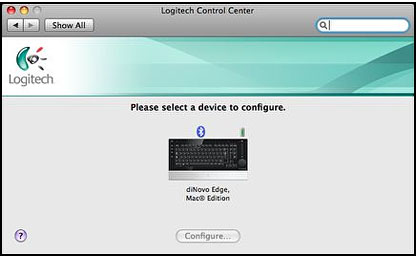
The general Control Center pane (Control Center is accessed through
the OS X System Preferences) includes a battery charges level
gauge and several configuration options.
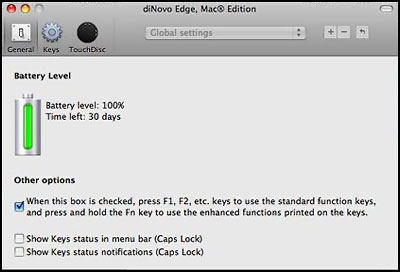
The Keys pane lets you assign custom functions to the F-keys.
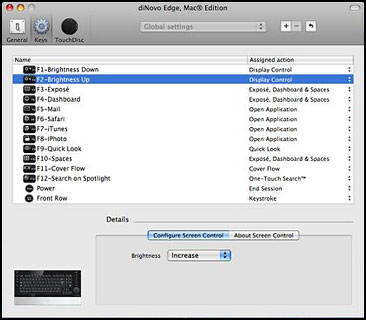
The TouchDisc pane does likewise for the Touch Disc. It's all pretty
intuitive.
The diNovo Edge has an 84-key QWERTY layout (as opposed to 105 keys
on a standard desktop keyboard), with 18x18mm keys. In appearance
(other than color), it reminds me a lot of the keyboard in my 17" PowerBook. The basic
alphanumeric keys are conventionally arrayed laptop-style, and the Caps
Lock key has very charming and melodious chimes accompanying its on-off
cycle, which helps compensate for its close-coupledness, which makes
inadvertent activation more likely. There are full sets of
Command/Option/Control modifier keys flanking the Spacebar
(bravo!).
It's to the right of the main key array that things get a bit
unconventional, although there is a full-sized set of inverted-T
navigation keys where you would expect them to be. North of their
central limb we find a double-sized Forward Delete key and a Home key,
while to the right of that row (bottom to top) are Page Down, Page Up
and End keys (the latter location being something I'm finding difficult
to get used to). Then across the top of the 'board are, left to right,
an Escape key, the 12 F-keys, an Eject key, and a fn key that allows
you to assign optional functions to the F-keys when the Control Center
software is installed. Over on the far left periphery are a set of
tiny, flush-recessed multimedia control keys, and at the very top a
Launch Sleep Mode key.

The 57 mm touch-sensitive vertical strip volume control slider on
the right increases or decreases audio volume as you move your
fingertip up or down and has orange dots that light up where your
finger is, following its track until you release it from the keyboard.
During Front Row playback, the volume slider on the diNovo Edge
keyboard duplicates the functions of the + and - buttons on the Apple
Remote, adding more fluid control and visual feedback.
What else? Oh yes, there are a couple of flip-down legs at the back
of the keyboard for those who prefer that ergonomically incorrect mode.
I prefer my keyboards flat.
As you may have deduced by now, I'm very impressed with the Logitech
diNovo Edge Bluetooth Keyboard, although for personal use I would be
more inclined to opt for the full 105-key diNovo Keyboard for Mac. The
Edge's main downsides are the lack of a numeric keypad and its price,
listing at $159.99 for the Mac version, which is happily 20 bucks less
than the Windows version, thanks presumably to not having to include a
USB receiver dongle with the Mac unit.
Let's see: You could get five Kensington SlimTypes for that and have
change left. However, all the high-end goodness in the diNovo does cost
money, and third-party resellers may sell it for less than $160.
I'm giving the diNovo Edge Bluetooth Keyboard a 3.5 out of 4 rating.
System Requirements
- Mac OS X 10.4 or later
- Internet connection or CD-ROM drive
- Bluetooth enabled Mac computer
Purchase Links

 Claimed by its maker to be the "world's most advanced
keyboard", Logitech's
Claimed by its maker to be the "world's most advanced
keyboard", Logitech's 

 I especially miss the right-hand number keys when
switching between Spaces in Mac OS X 10.5 "Leopard", of which I
keep nine configured, constantly switching among them, which with the
Edge requires a reach to the top of the key array. I'm fairly used to
being without a numeric keypad and a full set of F-keys, being a laptop
aficionado, but I'm of the school of thought that external keyboards
should have a numeric keypad.
I especially miss the right-hand number keys when
switching between Spaces in Mac OS X 10.5 "Leopard", of which I
keep nine configured, constantly switching among them, which with the
Edge requires a reach to the top of the key array. I'm fairly used to
being without a numeric keypad and a full set of F-keys, being a laptop
aficionado, but I'm of the school of thought that external keyboards
should have a numeric keypad.

 Actually the 'board is so lovely to look at, you do feel
a bit inhibited about using it. It inspires you to make a bit of effort
to keep it looking spiffy. Incidentally, don't go overboard with the
spiffiness. Logitech warns somewhat ominously not to use soap or any
other type of cleaning product on this 'board and to stick with the
supplied soft cloth.
Actually the 'board is so lovely to look at, you do feel
a bit inhibited about using it. It inspires you to make a bit of effort
to keep it looking spiffy. Incidentally, don't go overboard with the
spiffiness. Logitech warns somewhat ominously not to use soap or any
other type of cleaning product on this 'board and to stick with the
supplied soft cloth.