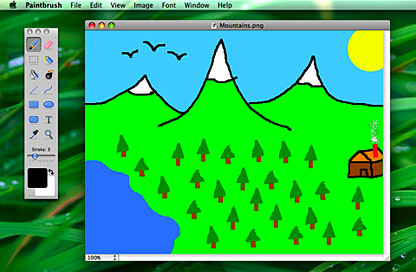Like most Mac veterans of the '80s and early '90s, I cut my computer
graphic teeth on the old MacPaint
program that shipped bundled with the early compact Macs, and its
direct derivatives, the Paint module of HyperCard and SuperPaint. More
recently, Mac users have been introduced to bitmap graphics by the
Paint module in ClarisWorks and AppleWorks, but since AppleWorks was
discontinued at the end of the PowerPC epoch, Macs no longer come with
a basic painting graphics application.
However, there's a little freeware bitmap graphics application
intended to fill that void. Paintbrush is a simple, but
modern, Cocoa-based paint program for Mac OS X in the MacPaint
tradition. It enables users to create and edit simple images quickly
and easily, and it is approachable by neophytes without their having to
climb the steep learning curve required by Photoshop Elements or Pixelmator. I use the
latter two programs extensively myself, but there are plenty of times
that I just want a lightweight, fast-launching image editing
application without any need for layers support complexity or the
extensive image correction and manipulation tools that those
applications offer.
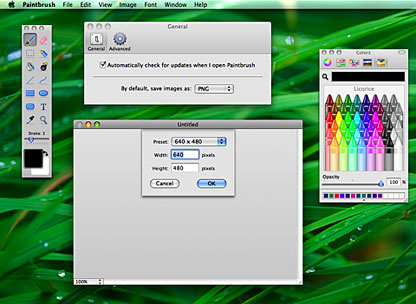
Paintbrush 2 running in Mac OS X 10.5 "Leopard".
For example, Paintbrush worked slickly and quickly for drawing red
circles around points I wanted to highlight in illustrating a RAM
install how-to article this week.

Paintbrush makes it easy to add these red circles.
The developers say the Paintbrush project's ultimate goal is to
recreate the basic functionality of Microsoft Paint,
which has been noticeably absent from Mac OS X for years.
Does Paintbrush deliver the goods?
Happily, I've found that it does. Paintbrush is equipped with the
suite of painting tools those who have used MacPaint or any of its
derivatives, as well as ClarisWorks or AppleWorks, will be familiar
with. Such experience will be helpful, because one shortcoming of the
program is that it has no documentation, help files, or even mouseover
tool tips. Fortunately, using it is quite intuitive.
Two versions of the program are currently available, version 2.0.1,
which is for Mac OS X 10.5 "Leopard" only, and version 1.2, which
supports OS X 10.4 "Tiger".
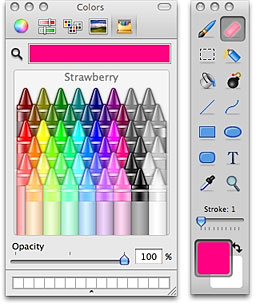 The
tools with Paintbrush 2.0.1, which reside in a floating palette,
include a Brush Tool, an Eraser Tool. a Marquee Tool for making
selections. an Airbrush Tool, a Bucket Tool, a Bomb Tool (deletes
everything in the frame with a click), straight and curved Line Tools,
rectangular (square-cornered and rounded) and circle/oval Box Tools
that can be configured to draw see-through, opaque, or filled, a Text
Tool, an Eyedropper Tool, and a Magnifying Glass (Zoom) Tool. There is
also a slider for adjusting the thickness of brush strokes, lines or
box borders, and a color selection box.
The
tools with Paintbrush 2.0.1, which reside in a floating palette,
include a Brush Tool, an Eraser Tool. a Marquee Tool for making
selections. an Airbrush Tool, a Bucket Tool, a Bomb Tool (deletes
everything in the frame with a click), straight and curved Line Tools,
rectangular (square-cornered and rounded) and circle/oval Box Tools
that can be configured to draw see-through, opaque, or filled, a Text
Tool, an Eyedropper Tool, and a Magnifying Glass (Zoom) Tool. There is
also a slider for adjusting the thickness of brush strokes, lines or
box borders, and a color selection box.
Paintbrush 1.2's tool set is more modest, with a Pencil Tool, an
Eraser Tool, a Marquee Tool (with scissors icon), a Bomb Tool, a Text
Tool, a Bucket Tool, straight and curved Line Tools, and rectangular
and circle/oval Box Tools (but without the options), and there are no
Airbrush, Rounded Rectangle, Eyedropper, or Zoom Tools. There is a
slider for adjusting the thickness of brush strokes, lines or box
borders.
Image manipulation functions in version 2.0.1 are limited to Flip
Horizontal, Flip Vertical, Image Size, Canvas Size, and Crop, while
version 1.2 only supports flipping and not the latter three.
There are just three preferences options, one for the default save
file format, a "check for updates" checkbox, and you can set the number
of undos. Paintbrush can open and save these popular image formats:
BMP, PNG, JPEG, TIFF, and GIF, but unfortunately not PDF or PSD
(Photoshop). In Paintbrush 2.0.1, full support for transparency is
available for image formats that support an alpha channel (currently
PNGs and GIFs). You can also paste images copied from many common Mac
applications, including Microsoft Office and Apple iWork.
New in version 2.0.1:
- Text Tool now correctly supports subpixel antialiasing
- Removed artifacts associated when clicking on color wells
- Now uses higher compiler optimization
After checking it out for several days, I can see that I'm going to
be using this program a lot. It starts up almost instantly and has the
light, nimble feel that I remember from working with MacPaint and
HyperCard back on the old Mac
Plus in System 6. I'm especially pleased that you can select and
drag-copy image elements using the Option key alone, which isn't
supported in Photoshop or Pixelmator.
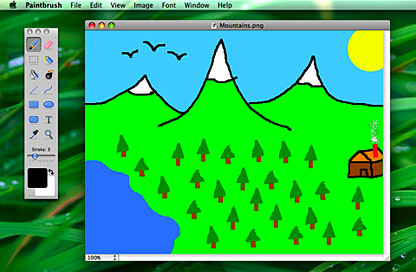
Paintbrush is great for creating simple color images.
Indeed, Paintbrush used in conjunction with another superb little
OS X freeware application, ToyViewer, provides you with a pretty capable
mini-suite of graphics tools for free. The two programs complement each
other nicely, with ToyViewer supporting some fairly powerful image
correction functions and a comprehensive range of resizing, rotation,
and format switching capabilities but no bitmap manipulation and
painting functions, which Paintbrush can nicely step in to provide.
I'm giving Paintbrush 2.0.1 a four (out of 4) LEM rating and
Paintbrush 1.2 three, due to its more limited feature set and fewer
tools.
System Support: PPC/Intel
The developers say Paintbrush is, and will remain, completely free,
with no nag screens, and the full source is distributed under the GPL.
However, donations are always welcome and even the smallest donation
will be greatly appreciated.

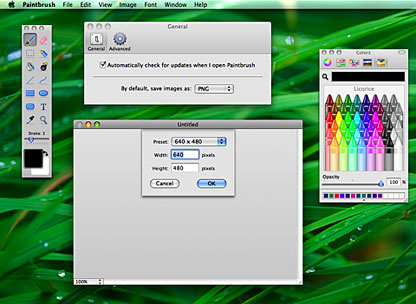

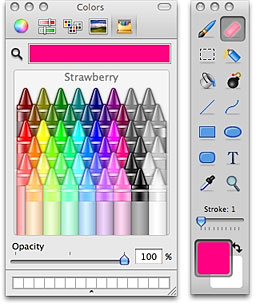 The
tools with Paintbrush 2.0.1, which reside in a floating palette,
include a Brush Tool, an Eraser Tool. a Marquee Tool for making
selections. an Airbrush Tool, a Bucket Tool, a Bomb Tool (deletes
everything in the frame with a click), straight and curved Line Tools,
rectangular (square-cornered and rounded) and circle/oval Box Tools
that can be configured to draw see-through, opaque, or filled, a Text
Tool, an Eyedropper Tool, and a Magnifying Glass (Zoom) Tool. There is
also a slider for adjusting the thickness of brush strokes, lines or
box borders, and a color selection box.
The
tools with Paintbrush 2.0.1, which reside in a floating palette,
include a Brush Tool, an Eraser Tool. a Marquee Tool for making
selections. an Airbrush Tool, a Bucket Tool, a Bomb Tool (deletes
everything in the frame with a click), straight and curved Line Tools,
rectangular (square-cornered and rounded) and circle/oval Box Tools
that can be configured to draw see-through, opaque, or filled, a Text
Tool, an Eyedropper Tool, and a Magnifying Glass (Zoom) Tool. There is
also a slider for adjusting the thickness of brush strokes, lines or
box borders, and a color selection box.