FastMac 8x SuperDrive and BurnAgain DVD: Fast and Easy Multisession Disc Burning
Charles W. Moore - 2007.10.08
There's been a lot of discussion about optical disc burning on Low
End Mac this past week, initiated by Dan Knight writing about a problem he had getting a disc he burned
on one of his Macs to work on a photo kiosk. Dan, who like myself
avoids using Windows unless it absolutely can't be helped, initially
suspected the problem was an inability of Mac OS X to burn discs
that are readable with Windows systems.
As it turned out, that was not the case, as a substantial number readers wrote to point
out. I learned a lot about this topic that I hadn't been aware of
before, both from reading the responses and some investigation of
information resources referenced. For example, I'm now informed that by
default OS X 10.4 produces discs using an HFS+/ISO 9660 hybrid
format with HFS+, ISO-9660 with Rock Ridge, and Joliet with Rock Ridge,
although it (and previous versions of OS X) do not burn disc
images that contain MS-DOS formatted volumes (such as FAT-12, FAT-16,
and FAT-32 formats).
I'm still somewhat hazy on what all that means, but I understand
that the upshot is that discs burned with Tiger's default format should
be readable on any Mac, Windows PC, Linux system. Cool.
The issue of cross-platform compatibility was something that I had
been peripherally aware of, but I never really took the time to check
it out in any detail before. Most of the disc burning that I do is for
my own use or for other people who have Macs, so Windows-compatibility
had never been an issue that impacted me personally. Happily, I'm now
assured that it's not a problem if I ever do need to burn discs to be
read on Windows computers.
PC Compatibility
Macs have historically done a pretty good job of supporting a
reasonable degree of media compatibility with the DOS and Windows
orbits, although the reciprocal has seldom been the case. Back in the
days before the Internet, when floppy disks were a common data transfer
medium, I used to keep a lot of stuff on DOS-formatted 1.4 MB floppies
for convenient transfer with PC-using editors and publishers. My Macs,
of course, would happily format the floppies as DOS volumes, and they
worked just fine for storing both Mac and PC formatted files.
The ability to burn optical discs conveniently in the OS X Finder,
particularly to make identical copies of, say, software install CDs and
DVDs for backups via master disk images created by using Disk Utility,
is one of the great things about OS X.
The FastMac Upgrades
I have a DVD burning SuperDrive in my 17"
PowerBook G4, and FastMac SuperDrive expansion Bay
modules (4x and 8x respectively) in my two 550 MHz G4 Pismo PowerBooks. Actually, it's the Pismos that
do most of my disc burning. The FastMac SuperDrive upgrades have been
flawless performers and contribute a big part of keeping the old Pismos
reasonably contemporary and useful.
 The SuperDrive units (which
also support the earlier PowerBook G3
Bronze "Lombard") are modestly priced, and aside from adding disc
burning capability, they can also make ideal replacement units for the
sometimes troublesome OEM DVD-ROM drives that came with the Pismo.
The SuperDrive units (which
also support the earlier PowerBook G3
Bronze "Lombard") are modestly priced, and aside from adding disc
burning capability, they can also make ideal replacement units for the
sometimes troublesome OEM DVD-ROM drives that came with the Pismo.
While I have a very decent external FireWire CD burner, it is
certainly a great convenience to have disc-burning capability built-in,
especially if one takes their 'Book on the road - and the facility to
burn DVDs opens up a whole new dimension of possibilities.
 The FastMac SuperDrives are slot-loading units, unlike the
Pismo's stock, tray-loading DVD-ROM drive. Consequently, it changes the
appearance of the right front corner of the Pismo slightly, and it
doesn't quite have the finished look of the OEM drive or even the VST
modules, but it looks perfectly fine to me.
The FastMac SuperDrives are slot-loading units, unlike the
Pismo's stock, tray-loading DVD-ROM drive. Consequently, it changes the
appearance of the right front corner of the Pismo slightly, and it
doesn't quite have the finished look of the OEM drive or even the VST
modules, but it looks perfectly fine to me.
This SuperDrive upgrade burns DVDs at 8x speed (that is 8 times
faster than Apple's original "SuperDrive") and rewrites DVDs at 4x
speed. It also writes to DVD-RAM discs at 3x speed, CD-Rs at 24x speed,
and CD-RWs at 10x speed - essentially equivalent to the SuperDrives
offered in PowerBooks, iBooks, and the MacBook Pro. I understand it is
the same Matsushita (Panasonic) UJ-825 internal mechanism.
The FastMac 2x through 8x SuperDrives do require installation of a
little freeware software driver called PatchBurn, developed by Christian
Möller in REALbasic 5.2 using the MBS-plug-ins written by
Christian Schmitz. PatchBurn is included on a CD bundled with the
drive. PatchBurn is a tool to patch existing CD/DVD drivers (under Mac
OS X 10.2.x) or to generate and install new device profiles (under
Mac OS X 10.3.x and later). Which version of the software you
install depends on which operating system version you're using.
Running OS X 10.3 and 10.4, I've used the PatchBurn driver included
on a CD with the drive units, but you can download the latest version
from the PatchBurn Website.
Both units have performed flawlessly for me, and they are, of
course, much faster than the Pismo's original DVD-ROM drive.
Designed to replace Apple's original optical drive, FastMac's 8x
DVD±RW drive is compatible with all Apple PowerBook G4, iBook
G4, PowerMac G4 Cube, iMac G3 Slot-Load and iMac G5 models.
FastMac SuperDrive 8x prices:
- SuperDrive 8x dual-layer for PowerBook G4 400, 500, 550 & 667
MHz, $149.95
- SuperDrive 8x dual-layer for PowerBook G4 667 MHz or Higher,
$149.95
- SuperDrive 8x dual-layer for PowerBook G3 Pismo, $149.95
- SuperDrive 8x dual-layer for MacBook, $149.95
- SuperDrive 8x dual-layer for MacBook Pro, $179.95
- SuperDrive 8x dual-layer for PowerMac G4 Cube, $249.95
- SuperDrive 8x dual-layer for iMac Slot Loading, $249.95
- SuperDrive 8x dual-layer for iBook G4, $189.95
Burning CDs and DVDs with BurnAgain DVD
As previously noted, optical disc-burning on the Mac is pretty
simple, never more so than with OS X 10.4 "Tiger", but the OS
still doesn't support convenient multisession disc burning.
Basic disc burning with OS X 10.4's Burn Folder feature is
reasonably straightforward. In a nutshell, in order to burn data from
your hard drive onto a CD or DVD, you create a temporary folder on your
desktop called a burn folder, then drag in file icons, which creates
aliases of the original files which remain where they were,
undisturbed. This beats the pants off having to drag or copy the actual
files into a folder prior to burning as we used to have to do, and for
routine disc burning it's all the software support you're likely to
ever need if you don't mind using a fresh disc for each burn, often
likely to use only a fraction of its capacity.
Mac OS X does support multisession burns, but it's not a really
convenient process. You have to create a folder containing the files
you want to add to your multisession disc, open Disk Utility, choose
File > New > "Disk Image from Folder", select your new disk image
and then "Images > Burn." You will also end up with multiple disc
icons on your Desktop when you insert the burned disc, which is
inelegant and can be confusing.
While optical media is relatively cheap these days, wasting disc
space just rubs me the wrong way, and also results in an increase of
disc clutter. It's also an organizational advantage to be able to
append subsequent burns to the same disc.
If you think you will be doing a lot of multisession burning, a more
graceful and convenient solution than the one described above using
Disk Copy is BurnAgain DVD,
a €17 demoware application by Thomas Bauer of Vienna,
Austria, that makes burning multisession CD-Rs and DVD-Rs really
easy.
BurnAgain DVD is the latest iteration of a formerly CD-only
application that was called BurnAgain (and before that BurnItAgainSam),
but now supports DVD+RW compatibility, although it of course still
works with CD-R and CD-RW discs too. Note well however that there are
four possible "flavors" of DVDs: DVD+R, DVD-R, DVD+RW, DVD-RW. Only
DVD+RW and DVD-RW are currently supported by BurnAgain DVD.
With BurnAgain, you can easily add or update files on your already
burned disc without creating the usual sort of confusing multisession
disc that mounts multiple disc icons when inserted. BurnAgain DVD makes
disc burning more like writing to a hard drive. It simply adds files to
a disc several times without creating a volume for each session (but
without erasing anything). BurnAgain DVD supports the use of aliases
and Tiger's "Burnable Folders".
Files or folders that already exist on the disc will be evaluated
automatically and newer files will be burned, overwriting the previous
versions*. The name of your disc can be changed with each burn. At any
time you can decide to start over and hide the content of previous
sessions. During content collection, BurnAgain is capable of resolving
aliases and supports using Burnable Folders in Tiger. To simplify the
use of BurnAgain for backup purposes, each disc stores its own source
setup and BurnAgain loads this setup when the disc is inserted.
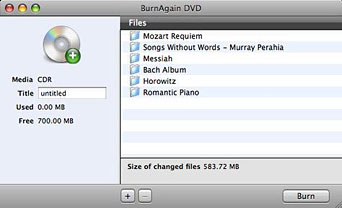 The format of discs burned with BurnAgain
DVD is also Windows and Linux compatible, and as a bonus BurnAgain DVD
allows you to change the name of your disc at each burn if you wish. If
you are using rewritable media (CD-RW or DVD-RW), you can also use
BurnAgain DVD to erase the media.
The format of discs burned with BurnAgain
DVD is also Windows and Linux compatible, and as a bonus BurnAgain DVD
allows you to change the name of your disc at each burn if you wish. If
you are using rewritable media (CD-RW or DVD-RW), you can also use
BurnAgain DVD to erase the media.
Technically speaking, BurnAgain DVD burns ISO-9660 Joliet rock ridge
standard CD-Rs that are readable on any platform. Although you can also
use other programs to create a CD-R that is then appendable by
BurnAgain, the easiest way to do it is to use BurnAgain from the
start.
Unfortunately, BurnAgain DVD can't add files to closed discs that
have been burned using the Finder or other CD-burning software.
However, it can preserve resource forks if you install
/Developer/Tools/SplitForks (part of the Developer Tools bundled with
Mac OS X.) For why this may be important, see below.
BurnAgain DVD can burn the same folder of files repeatedly, and will
only write over files that have changed or files that have been added
to the folder since the last burn, which is handy for backups. To
simplify reburning of backups, BurnAgain DVD optionally stores what you
want to burn on the disc and loads the configuration automatically when
the disc is inserted. That way you can update the content of your disc
with one click. One caveat is that BurnAgain DVD is suitable for
burning discs that will be used for storing computer files (including
music files), but not for making playable DVDs or audio CDs.
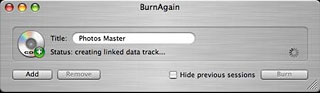 Thomas Bauer also offers SmartBackup
"lightweight daily backup" software that is designed to work
harmoniously with BurnAgain DVD.
Thomas Bauer also offers SmartBackup
"lightweight daily backup" software that is designed to work
harmoniously with BurnAgain DVD.
I've found BurnAgain DVD to be a pleasingly intuitive and
user-friendly application.
To burn a disc with BurnAgain DVD:
- Start the Application
- Add files or folders using drag&drop or the [+] button. You can
add files and folders you want to burn to your disc by using:
- Drag&Drop onto the application window
- Drag&Drop onto the application icon (even if the application is
not running)
- Using the Add button and selecting one or multiple items in the
Open dialog
- If you want to remove items from the list, just select them and
click remove or hit the "Backspace" or "Delete" key on your
keyboard.
- Insert a CD-R, CD-RW or DVD-RW, that is appendable or blank
- Optionally enter or modify the title of the disc
- Click "Burn"
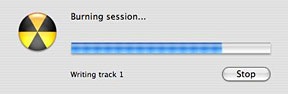 BurnAgain DVD will do its
stuff. It will prepare the content for burning, burn the disc, then
verify the disc.
BurnAgain DVD will do its
stuff. It will prepare the content for burning, burn the disc, then
verify the disc.
If the disc was not empty and already contains items with identical
names, BurnAgain DVD will analyze which files have changed and burn
only new or changed files files to the disc, overwriting older versions
- files with the same names names on the RW disc will be replaced by
the ones you are burning, pretty much the way it used to work with
floppies in the old days.
After a disc has been burned, the application shows you how much
space has been used and how much space is left on the disc. You can now
add more files and burn again, with, as noted, all of the files
appearing together under the same CD or DVD icon as if you had burned
them at once.
If you check the "hide previously burned files" checkbox, the disc
will only show the files added when the next burn has finished and look
as if you had used an empty disc.
In general, only discs that are not "closed" are appendable.
BurnAgain DVD cannot turn a closed disc into a appendable one. If an
already burned disc is appendable or not, depends on what program you
originally used to burn your CD-R and how you configured it.
Disks burned with the following Applications are not
appendable:
Disks burned with the following Applications might be
appendable:
BurnAgain should only be used to append ISO-9660 CD-Rs.
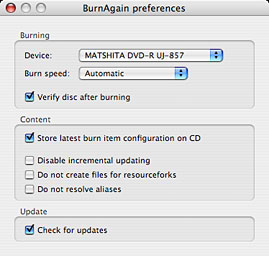 An option available in the
application preferences panel lets you store the latest burn item
configuration on the disc. When it is enabled, BurnAgain DVD stores the
items you selected for the recent burn on the disc in an invisible
file. This setting will be reloaded automatically by BurnAgain DVD when
you insert the media the next time. This is useful if you burn frequent
updates of the same items. Enabling this option will then save you from
having to add the same burn items each time.
An option available in the
application preferences panel lets you store the latest burn item
configuration on the disc. When it is enabled, BurnAgain DVD stores the
items you selected for the recent burn on the disc in an invisible
file. This setting will be reloaded automatically by BurnAgain DVD when
you insert the media the next time. This is useful if you burn frequent
updates of the same items. Enabling this option will then save you from
having to add the same burn items each time.
I've tested BurnAgain DVD with both my 1.33 GHz G4 PowerBook and my
550 MHz G4-upgraded Pismo PowerBook. I also tried burning a disc on one
machine and then appending another burn using the other 'Book.
BurnAgain DVD worked flawlessly throughout, the only distinction being
how astonishingly faster the FastMac 8x SuperDrive in the Pismo is
compared with the 2x unit in the 17" AlBook. I found this program fast,
slick, and a pleasure to use.
Resource forks are a special feature of the HFS file system that was
used under Mac OS 9 and earlier. For Mac OS X, developers are
advised not to rely on resource forks any more. Unfortunately, resource
forks are still used by a few applications to store their data.
Files that will be broken if there is no resource fork are, for
instance:
- text and URL clippings
- 4D data files
The ISO-9660 file system that is used by BurnAgain for Windows
compatibility does not support resource forks, and the resource forks
of your files will not be burnt onto the CD-R in the standard
setup.
Actually there is a way to store resource forks on an ISO file
system by using a special format (which simply stores the resource fork
in an additional invisible file). BurnAgain does support this
trick using a tool provided with the Mac OS X developer tools. You
have to install it yourself. BurnAgain will automatically detect if
this tool is present and use it.
To get this resource fork support you need to install:
/Developer/Tools/SplitForks
which comes with your developer tools.
BurnAgain features in summary:
- all files in one CD icon
- incremental updating
- resolves aliases
- support for burnable folders
- supports CD-R and CD-RW
- optionally hide previous sessions
- supports resource forks
- change CD name with each burn
- Windows compatible format
- use your CD-R until it is full
- be able to add small files
- find all files in one CD-R icon
New in version 1.2:
- support for DVD-RW
- several bug fixes and improvements
BurnAgain DVD comes with a concise but helpful online help manual,
and, as I said, it's so intuitive and elegantly simple to use, you
probably won't need much help anyway.
System Requirements:
- Intel or PPC Mac
- 10.3 or later for CD burning
- 10.4 or later DVD-RW burning
- Apple supported Writer (internal/FW)
- ready for Leopard
Features summary:
- add files into same volume
- burn only new/changed files
- change disc title at each burn
- resolves aliases
- supports burnable folders
- hide previously burned files
- preserves resource forks
- platform independent format
- usable with CD, CD-R
- usable with DVD+RW, DVD-RW
Format:
BurnAgain DVD burns an ISO-9660 Rock Ridge file system. Disks need
to have that standard and must not be closed in order to be appendable
by BurnAgain DVD. Deletion of individual files is not possible.
Each session added requires a session overhead up to a few MB. When
burning DVD-RW, the "size used" shows an allocated size that may not
yet be used entirely by the content.
Media:
- CD-R, CD-RW
- DVD+RW, DVD-RW
BurnAgain DVD prices:
- Single: €17
- Family Pack: €34
Go to the Miscellaneous Ramblings Review index.
 The SuperDrive units (which
also support the earlier
The SuperDrive units (which
also support the earlier  The FastMac SuperDrives are slot-loading units, unlike the
Pismo's stock, tray-loading DVD-ROM drive. Consequently, it changes the
appearance of the right front corner of the Pismo slightly, and it
doesn't quite have the finished look of the OEM drive or even the VST
modules, but it looks perfectly fine to me.
The FastMac SuperDrives are slot-loading units, unlike the
Pismo's stock, tray-loading DVD-ROM drive. Consequently, it changes the
appearance of the right front corner of the Pismo slightly, and it
doesn't quite have the finished look of the OEM drive or even the VST
modules, but it looks perfectly fine to me.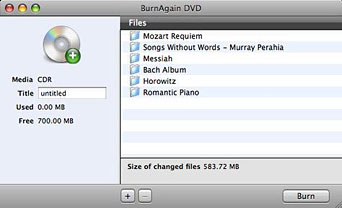 The format of discs burned with BurnAgain
DVD is also Windows and Linux compatible, and as a bonus BurnAgain DVD
allows you to change the name of your disc at each burn if you wish. If
you are using rewritable media (CD-RW or DVD-RW), you can also use
BurnAgain DVD to erase the media.
The format of discs burned with BurnAgain
DVD is also Windows and Linux compatible, and as a bonus BurnAgain DVD
allows you to change the name of your disc at each burn if you wish. If
you are using rewritable media (CD-RW or DVD-RW), you can also use
BurnAgain DVD to erase the media.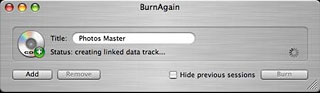 Thomas Bauer also offers
Thomas Bauer also offers 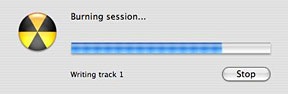 BurnAgain DVD will do its
stuff. It will prepare the content for burning, burn the disc, then
verify the disc.
BurnAgain DVD will do its
stuff. It will prepare the content for burning, burn the disc, then
verify the disc.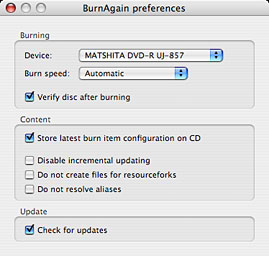 An option available in the
application preferences panel lets you store the latest burn item
configuration on the disc. When it is enabled, BurnAgain DVD stores the
items you selected for the recent burn on the disc in an invisible
file. This setting will be reloaded automatically by BurnAgain DVD when
you insert the media the next time. This is useful if you burn frequent
updates of the same items. Enabling this option will then save you from
having to add the same burn items each time.
An option available in the
application preferences panel lets you store the latest burn item
configuration on the disc. When it is enabled, BurnAgain DVD stores the
items you selected for the recent burn on the disc in an invisible
file. This setting will be reloaded automatically by BurnAgain DVD when
you insert the media the next time. This is useful if you burn frequent
updates of the same items. Enabling this option will then save you from
having to add the same burn items each time.