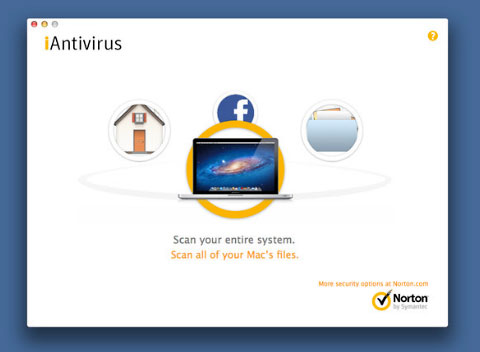Mac notebook and other portable computing is covered in The 'Book Review. iPad, iPod, iPhone, and
Apple TV news is covered in iOS News
Review. All prices are in US dollars unless otherwise noted.
News & Opinion
Products & Services
Software
News & Opinion
Make Scroll Bars Always Display in OS X Lion and
Mountain Lion
MacInstruct's Matthew Cone notes that until recently, you could
always count on seeing scroll bars in windows, no matter what operating
system you used. But then multitouch gestures hit the scene, and when
OS X 10.7 Lion was released,
the scroll bars were gone. Poof! Just like that.
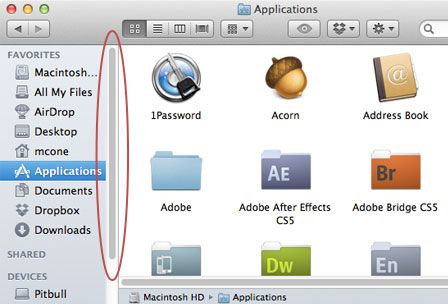
Okay, not quite gone. By default, scroll bars in Lion and
Mountain Lion are designed to be displayed only when input from a mouse
or trackpad is detected, behavior that some of us find annoying. For
example, says Cone, if you need to get to a specific part of a
document, you'll have use a multitouch gesture to scroll first and then
click on the scroll bar after it appears.
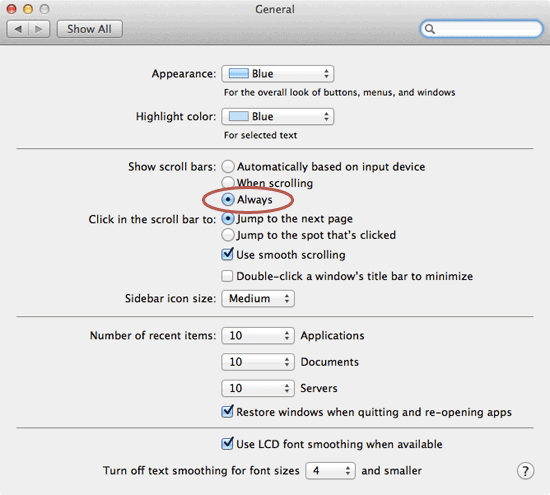
Cone has posted a helpful tutorial showing how to restore the scroll
bars permanently.
Link: Set
Scroll Bars to Always Display on Your Mac
Run Classic Mac OS Programs with SheepShaver
Former Low End Mac contributor (and now the publisher of Senior Gardening)
Steve Wood says that after
somewhat reluctantly making the switch to a modern Mac, he was able to
install the open source SheepShaver PowerPC Mac emulator
twice with no hassles.
Developers E-Maculation claim, "With the old world ROM file
SheepShaver can run System 7.5.3 through Mac OS 9.0.4, with the new
world ROM file SheepShaver can run Mac OS 8.5 through 9.0.4. If you
want to install 8.6 through 9.0.4, best use the new world ROM." Wood
ended up using both a new world ROM for a Mac OS Classic 9.0
installation on his new 13" MacBook Pro and the old world ROM for the
Classic 8.1 installation on his Mid 2010 Mac mini.
Another issue with installing Classic on SheepShaver is that one
needs "a general retail system install CD" of the operating system to
be installed or an equivalent disk image, and Wood notes that
surprisingly, new installer disks for System 9.0.4 and System 8.1 are
still available
online.
Classic with SheepShaver allows him to run Claris Home Page, access
stuff archived in Claris Emailer, and run AppleWorks 6 on the new
MacBook Pro, which only has OS X 10.7 Lion installed, and
ClarisWorks/AppleWorks 5 on the Mac mini. He says he'd originally
planned to reformat the MacBook Pro's drive and install OS X 10.6 Snow Leopard with its
Rosetta emulator that would allow running PowerPC apps like
AppleWorks 6, but ended up learning to like Mac OS X 10.7
Lion a little bit, and went with SheepShaver emulation instead.
SheepShaver has some known issues with 64-bit compatibility and
fullscreen compatibility, but all in all Wood says that it's now a
quite usable, free, open source application.
Further Reading on SheepShaver
Link: Working with
SheepShaver
'New' Mac Pro Mostly the Same as the Old Mac
Pro
"The new Mac Pros released at WWDC 2012 represent
a speed bump, plain and simple. The new Mac Pros use the same,
highly-upgradable case design, the same graphics cards, and even the
same version of USB as the last iteration."
 Macworld's James
Galbraith says if you've been looking for a silver lining in the
overcast of Apple's underwhelming updates to its Mac Pro line of tower computers, a
straw you can grasp at is that at least Apple hasn't forgotten that it
makes such a product. In an email response to a concerned Mac Pro user,
Apple CEO Tim Cook has promised that the company is working on
something really great for later next year, but for the time being the
mild Mac Pro's refresh released during WWDC 2012 week represent a
modest speed bump, plain and simple. Apple's most expensive computer is
still bereft of Thunderbolt, USB 3, and current processor
technology.
Macworld's James
Galbraith says if you've been looking for a silver lining in the
overcast of Apple's underwhelming updates to its Mac Pro line of tower computers, a
straw you can grasp at is that at least Apple hasn't forgotten that it
makes such a product. In an email response to a concerned Mac Pro user,
Apple CEO Tim Cook has promised that the company is working on
something really great for later next year, but for the time being the
mild Mac Pro's refresh released during WWDC 2012 week represent a
modest speed bump, plain and simple. Apple's most expensive computer is
still bereft of Thunderbolt, USB 3, and current processor
technology.
Link: Meet the New Mac
Pro, About the Same as the Old Mac Pro
Products & Services
Kensington Introduces New Security Products for
iMacs
PR: Kensington Computer Products Group has created the an
extensive selection of physical security solutions for Apple devices.
With a range of solutions for the iPad, iMac, MacBook Air, and MacBook
Pro, Kensington has the security needs of Apple business and education
users covered. Analysts predict that one-third of Apple iPads will be
used by businesses by 2016. Security accessories designed by Kensington
for specific Apple computers, with specific uses in mind, provide an
important first line of defense against device theft and loss.
The average cost of device theft and liabilities associated with the
resulting loss of important business data is estimated to be $49,000,
according to research from the Ponemon Institute. Companies also risk
reputation or regulatory consequences if sensitive customer data is
lost, particularly in healthcare and financial businesses. One of the
easiest and most cost-effective ways to guard against device and data
loss is to use physical security, such as laptop locks and security
cases.
Apple iPad adoption for business has seen phenomenal growth in the
last year. According to a recent survey, over 97 percent of enterprise
tablet activations in Q1 2012 were for iPads. iPad adoption is most
common in the financial services sector followed by business and
professional services companies and the life sciences sector. A
separate study predicts that Apple tablet adoption will increase
dramatically to 230 million tablets globally by 2016, and one-third of
them will be purchased by businesses.
"As more companies adopt Apple computing products, its important
they also adopt an essential first line of defense to protect both the
devices and the data they contain," says George Foot, Kensington Vice
President of Global Marketing and Product Development. "Kensington's
30-year heritage in providing security products gives us a solid
understanding of the need to carefully match the security accessory to
the use and the design of the device. Whether people are using their
Apple computers to primarily view content, create content or to display
information, Kensington knows how to design physical security that
works alongside them seamlessly."
New Kensington Physical Security for Apple Devices
Kensington offers a full line of protection and productivity
accessories for the new iPad. The SecureBack family of cases preserves
the tablet's slim design. These cases feature a unique three-piece
design with a patent- pending locking system that quickly and easily
secures the iPad to prevent theft. The case utilizes the best in class
ClickSafe locking system that enables iPad users to easily lock their
tablet in just one click.
Kensington SafeStand for iMac Keyed Locking Station (27
iMac-K64961WW; 21 iMac-K64960WW; SRP $99.99):
 The Kensington SafeStand Keyed Locking Station delivers with
our ultimate iMac lock. Bolt the SafeStand directly to a desk or table,
and then secure it to the iMac with the ingenuous Kensington SafeDome.
SafeStand complements the iMacs aesthetics and preserves all screen
adjustments and swivel functions.
The Kensington SafeStand Keyed Locking Station delivers with
our ultimate iMac lock. Bolt the SafeStand directly to a desk or table,
and then secure it to the iMac with the ingenuous Kensington SafeDome.
SafeStand complements the iMacs aesthetics and preserves all screen
adjustments and swivel functions.
- Highest level of physical security for iMac
- Nearly impenetrable ClickSafe lock head
- Bolts directly to desk or table for a permanent solution
- Easy to setup
- Manages cables while also securing a wired keyboard and mouse
- Won't interfere with screen adjustments or swivel
- Sleek design complements aesthetics of the iMac
Kensington SafeDome for iMac with Keyed Ultra Lock (K64962US; SRP
$79.99):
 The SafeDome Secure delivers with a secure and stylish lock
that compliments the iMacs aesthetics. It features the revolutionary
ClickSafe lock that secures in just one click with our Ultra cable for
the highest level of security. And SafeDome manages your iMac
accessories securing your mouse, keyboard and other peripherals.
The SafeDome Secure delivers with a secure and stylish lock
that compliments the iMacs aesthetics. It features the revolutionary
ClickSafe lock that secures in just one click with our Ultra cable for
the highest level of security. And SafeDome manages your iMac
accessories securing your mouse, keyboard and other peripherals.
- Dome design complements iMac aesthetics
- ClickSafe lock secures with just one click - no keys and no
fiddling
- Ultra cable provides the highest level of security
- Easy to position and assemble lock
- Sleek, modern dome design securely attaches to iMac stand
- Built-in cable management secures iMac accessories
- Won't interfere with iMac adjustability
These products are currently available for preorder at Kensington.com,
Amazon.com, and major resellers.
Link: Kensington SafeDome for iMac with Keyed Ultra
Lock, $79.99
at Amazon.com
Link: Kensington SafeStand for iMac Keyed Locking Station for 21" iMac,
$99.99
at Amazon.com
Link: Kensington SafeStand for iMac Keyed Locking Station for 27" iMac,
$99.99
at Amazon.com
Software
Free AccessMenuBarApps Tames Menubar Chaos
PR: AccessMenuBarApps does what its name promises: it gives
the user instant access to all menubar apps that reside in the right
side of the Mac menubar.
The problem AccessMenuBarApps addresses is f course that most of us
accumulate a collection of more or less useful apps on the right side
of the OS X menubar, AKA menu extras. The menu extras lets you can
reposition (by CMD+click), so that the most useful apps are visible all
the time, but 3rd party apps cant be repositioned. in that way, and
their position on the menubar depends on launch order.

Depending on the size of your screen, the space between app menu and
menubar apps will either bed sufficient to see all menubar apps or it
won't. With the giant display of an 27 iMac or a large display of an 17
MacBook Pro the menubar normally is no problem, because the screen is
so large that there is always enough space between app menu and menubar
apps. But if you have a 13 MacBook with a resolution of 1280x800, most
of the time some of your menubar apps will be hidden by the app menu,
Murphy's Law dictating that if you want to use a menubar app, it'll
probably be the one hidden by the app menu.
If you want to avoid this annoyance, you ostensibly have two
options: either to accept the inevitable or to apply Occam's razor and
have only some very useful and frequently used menubar apps loaded
up.
AccessMenuBarApps tries to give you a third option.

The basic principle of AccessMenuBarApps is very simple: start an
application that has a reduced app menu, so that there is a maximum
space between app menu and menu extras. And therefore all menubar apps
are visible and accessible.
AccessMenuBarApps addresses how to activate/deactivate the reduced
app menu efficiently, and gives you the option to switch between full
app menu of the currently running application and the reduced app menu
(and vice versa) by keyboard shortcuts, mouse gestures or menubar
icon.

AccessMenuBarApps is a background app that is always running in the
background waiting for keyboard and mouse events. You don't have to
start and quit the app every time you need a reduced app menu. The app
is started once and just waits to be activated or deactivated, so
response time is very short.
By using a keyboard shortcut (by default Space) you can switch
between full app menu of the currently running application and the
reduced app menu. You can configure the keyboard shortcut in the
preferences window of AccessMenuBarApps, which is available via app
menu. If you don't specify a shortcut in the preferences window the
default Space will be used.
By using a mouse gesture you can switch between the full app menu of
the currently running application and the reduced app menu. the
following mouse gestures are supported:
- Knocking on the top border of the screen
- Knocking two times will exchange the app menus
- Pushing/Squeezing the top border of the screen
- Pushing/squeezing for a second (similar to Exposé's active
corner; but here is it an active border) will exchange the app
menus.
Mouse gestures will work when moving and/or dragging the mouse. So,
if you have a menubar app, that is a target of drag and drop, but is
currently not visible in the menubar, you can work like this: drag the
file, text, ... as usual, then move the dragged mouse to the top border
of the screen (push/squeeze or double knock); than the reduced menu
will appear and the formerly hidden menubar app is visible and you can
use it as the target of your drag and drop action.
Support of mouse gestures can be enabled/disabled and configured in
the preferences window, where can also specify that mouse gestures
should only work for a subarea of the screen border to avoid conflicts
with active corners of Exposé or conflicts with using the app
menu.
If the menubar icon of AccessMenuBarApps is visible and accessible
(this is the originally problem :-), you can click on that icon to
switch between full app menu of the currently running application and
the reduced app menu.
You can click on the Dock icon to switch between full app menu of
the currently running application and the reduced app menu.
Other Preferences
Sound effects
In the preference window you can specify whether each switching,
knocking and pushing/squeezing should by accompanied by sound effects.
If sound effects are on, the exchange of the app menus will last a
little bit longer, because the switching is synchronized with the sound
effects.
So, if you want to work efficiently you shouldn't use sound effects,
although they are very nice in the beginning (but they are only a
gimmick).
Due to an unexpected delay Visual effects
Switching and mouse gestures (knocking and pushing/squeezing) can be
visualized on the screen. So you can see the sensitive area of the top
border of the screen. In the preferences window you can switch the
visual effects on or off.
Animated dock icon
Because AccessMenuBarApps isn't a pure background app (the reduced
app menu is at least necessary:-), the app is always shown in the dock
as running application. Indeed this is a pure waste of space in the
dock, because you don't need the dock to use AccessMenuBarApps. For an
expedient use of the dock space
AccessMenuBarApps gives you the option to change the dock icon to an
analog clock showing the current time or to some eyes tracking the
mouse cursor. You can set this option in the preferences window.
Launch at startup
If you activate the option launch at startup in the preferences
window, AccessMenuBarApps will be added to the front of the list of
Login items, so that the AccessMenuBarApps icon should be the rightmost
3rd party menubar app and therefore most time visible and
accessible.
AccessMenuBarApps in freeware.
Link: AccessMenuBarApps
Free iAntivirus Upgraded
PR: iAntivirus by Norton provides essential virus protection
built exclusively for your Mac. This simple yet powerful on-demand
malware and virus scanner helps ensure you are protected from the
latest malware threats with one simple download. The free, all-new
iAntivirus protects your iPhoto pictures, iTunes music and all of your
Apple Stuff you cant live without. iAntivirus also scans your Facebook
wall for malicious links to keep you protected from online fraud, like
phishing.
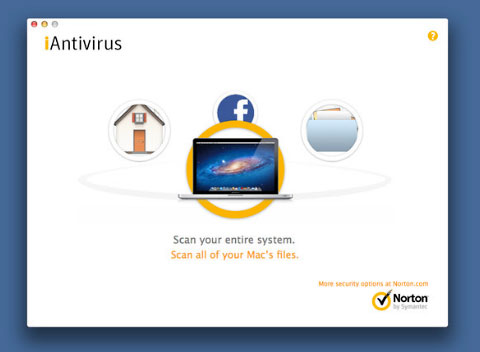
Key features of iAntivirus:
- Award-winning technology blocks Internet security threats before
they damage your Mac, iPhoto pictures, iTunes media and other important
Stuff.
- Innovative carousel interfaces lets you use two fingers to swipe
between your home folder and full system and other scanning
options.
- Lets you quickly and easily scan files by simply dragging and
dropping them onto iAntivirus.
- Built for speed from the ground up, so it won' get in the way of
your Mac experience.
- Works seamlessly against Windows threats too, to make sure the
documents you share are safe for everyone.
- Updates available regularly online through the App Store to help
detect the latest breaking security threats.
New in Version 1.0.1
- Updated Virus and Malware Definitions
- Smaller memory footprint
- Reduced size of application by 50%
- Usability Enhancements
System requirements:
- OS X 10.6 or later
- 64-bit processor
Free
Link:
iAntivirus
Philips Speech Processing Announces Dictation and
Transcription Software for Mac OS X
PR: Philips Speech Processing, a longtime specialist in
professional dictation systems, has announced that SpeechExec, its
professional dictation and transcription solution, is now available and
compatible with Mac operating systems. The new software,
SpeechExec4Mac, enables Digital Pocket Memo (DPM) users to communicate
with and incorporate dictation and transcription into any current
network or workflow process.
SpeechExec4Mac seamlessly integrates into mixed environments and
with Windows-based SpeechExec applications. Its open software design
allows users to select individual workflow settings, building a
user-friendly work environment. The SpeechExec4Mac software also
features automatic file locking and routing after transcription which
further ensures data security and minimizes duplication.
"As voice technology advances to become more prevalent in work
environments and as many companies start to implement Bring Your Own
Device policies, we realized the need to be able to integrate many
types of hardware and software," says Thomas Brauner, managing director
at Philips Speech Processing. "Apple's Mac computers are a popular
choice for many professionals, and SpeechExec4Mac will enable these
users to continue benefiting from the full potential of the workflow
efficiencies associated with dictation and transcription without being
limited to certain devices."
The new software was developed to be used on the latest Mac
operating software systems (Mac OS X 10.6, Mac OS X 10.7) and to fully
integrate with other Philips products, such as hand and foot controls.
SpeechExec4Mac is currently the only professional dictation software
that supports the DSS Pro file format from all International Voice
Association (IVA) vendors in a Mac environment.
SpeechExec4Mac is now available on all SpeechExec DVDs included with
all products supporting the SpeechExec software suite, like the Philips
Digital Pocket Memo, SpeechMike and Transcription Kits. Customers who
already have a valid SpeechExec 7.1 or newer license key may download
SpeechExec4Mac from the Philips Speech Processing website.
Link:
SpeechExec4Mac
Desktop Mac
Deals
Low End Mac updates the following price trackers monthly:
For deals on current and discontinued 'Books, see our 13" MacBook and MacBook Pro,
MacBook Air, 13" MacBook Pro, 15" MacBook Pro, 17" MacBook Pro, 12" PowerBook G4, 15" PowerBook G4, 17" PowerBook G4, titanium PowerBook G4,
iBook G4, PowerBook G3, and iBook G3 deals.
We also track iPad,
iPhone, iPod touch, iPod classic, iPod nano, and iPod shuffle deals.

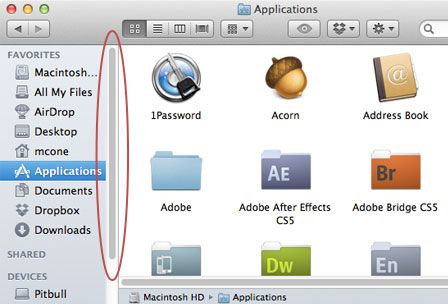
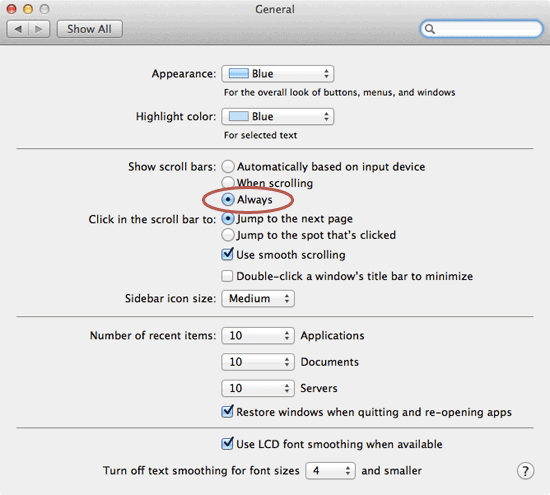
 Macworld's James
Galbraith says if you've been looking for a silver lining in the
overcast of Apple's underwhelming updates to its
Macworld's James
Galbraith says if you've been looking for a silver lining in the
overcast of Apple's underwhelming updates to its  The Kensington SafeStand Keyed Locking Station delivers with
our ultimate iMac lock. Bolt the SafeStand directly to a desk or table,
and then secure it to the iMac with the ingenuous Kensington SafeDome.
SafeStand complements the iMacs aesthetics and preserves all screen
adjustments and swivel functions.
The Kensington SafeStand Keyed Locking Station delivers with
our ultimate iMac lock. Bolt the SafeStand directly to a desk or table,
and then secure it to the iMac with the ingenuous Kensington SafeDome.
SafeStand complements the iMacs aesthetics and preserves all screen
adjustments and swivel functions. The SafeDome Secure delivers with a secure and stylish lock
that compliments the iMacs aesthetics. It features the revolutionary
ClickSafe lock that secures in just one click with our Ultra cable for
the highest level of security. And SafeDome manages your iMac
accessories securing your mouse, keyboard and other peripherals.
The SafeDome Secure delivers with a secure and stylish lock
that compliments the iMacs aesthetics. It features the revolutionary
ClickSafe lock that secures in just one click with our Ultra cable for
the highest level of security. And SafeDome manages your iMac
accessories securing your mouse, keyboard and other peripherals.