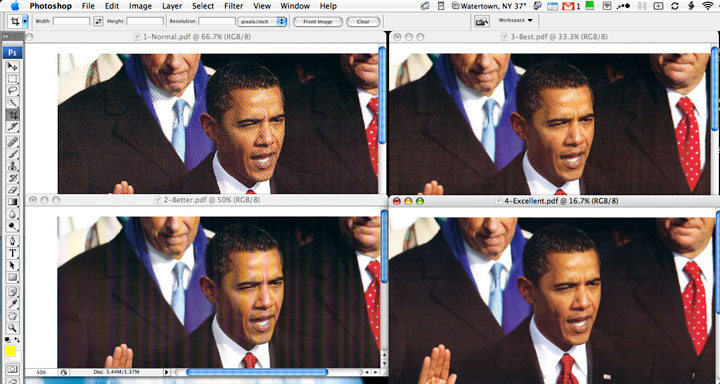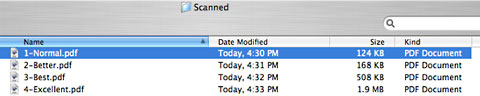Good things come in small packages, and never has that been more
true than with the US$295 Fujitsu ScanSnap S300M.
Small and Bus Powered
Fujitsu bills it as "the world's smallest duplex ADF scanner". The
ScanSnap is designed as a portable scanner, and to this end can be run
via USB power only, though doing so requires connections to two USB
ports simultaneously, the extra connection being for power
purposes.
Also included is a separate power adapter for a more conventional
setup. An advantage of hooking up to AC power when you can is that it
results in faster scan speeds (more on that later). In a move that
other peripheral manufacturers would do well to emulate, the ScanSnap
includes all necessary cable for either power configuration.

Fujitsu ScanSnap S300M
The first thing you notice when you take the ScanSnap out of the box
is that it really is small - and relatively light at just over 3
pounds.
Everything You Need
The ScanSnap includes its own robust proprietary scanning software,
ScanSnap Manager, which is both full-featured and easy to use. Also
included is Cardiris business card OCR software, which allows you to
scan and store business cards into the Mac. Information taken from the
card can be edited and then exported to Address Book, Entourage,
AppleWorks, vCard, and other contact management systems.
When setting up the ScanSnap, you must install the software
first. Install Cardiris, then reboot, then ScanSnap Manager for
Mac. Both of these programs put icons in the Dock; the ScanSnap manager
icon is always "active", due to the fact it is a background app loaded
at login.
 It is
very important to install the software before hooking up the ScanSnap.
Tape over the USB, power, and security ports with the message "install
software before plugging in the scanner" printed on it ensures that the
only way anyone would hook up the scanner before installing the
software is if they intentionally do so.
It is
very important to install the software before hooking up the ScanSnap.
Tape over the USB, power, and security ports with the message "install
software before plugging in the scanner" printed on it ensures that the
only way anyone would hook up the scanner before installing the
software is if they intentionally do so.
Also, the scanner won't power up unless both power and USB are
connected. Make sure the USB cable is securely connected; the first
time I connected the ScanSnap, I did not get the USB cable fully
seated, and the unit would not power up.
Easy to Use
As a consequence of its small size, you need to fully extend the
paper support to keep the documents from falling out of the feeder when
you are scanning anything larger than a postcard.
The setup instructions are straightforward and easy to follow;
however, the actual user's manual is available only as a PDF on the
setup CD. The in-app help is very comprehensive, making the need to use
the full-fledged manual rare.
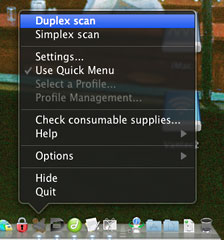 Scanning could hardly be easier. Most options are available via
a right-click (control-click if you have a single button mouse) on the
ScanSnap Manager icon in the dock. To easily and quickly scan with a
predefined set of preferences, just load your paper and press the
button on the ScanSnap, for true "one-button" scanning.
Scanning could hardly be easier. Most options are available via
a right-click (control-click if you have a single button mouse) on the
ScanSnap Manager icon in the dock. To easily and quickly scan with a
predefined set of preferences, just load your paper and press the
button on the ScanSnap, for true "one-button" scanning.
Fujitsu's published scan speeds are 8 letter-size, color,
double-sided sheets per minute when powered by external AC adapter and
4 per minute when USB powered. These speeds are based on the ScanSnap
being attached to a Mac with a 1.83 GHz Intel Core Duo and scan mode
set to "Normal." On my 2.0 GHz Intel Core Duo test system, I was able
to scan 6 letter-size, color, double-sided sheets in just over a minute
when USB powered and 10 letter-size, color, double-sided sheets (the
maximum capacity of the sheet feeder) in an amazing 55 seconds when AC
powered.
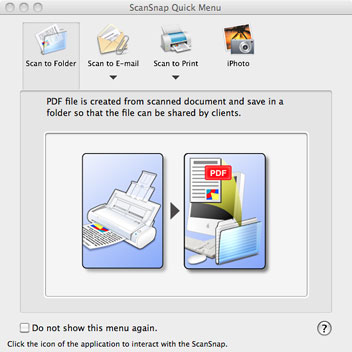 If you
have a mixture of pages, only some of which are printed both front and
back, choosing "Duplex Scan" from the menu will capture the print on
the back of the pages where it is present, and the software can
automatically discard the blank pages from your final scan. After
scanning, the Quick Menu pops up, allowing you to save the scan as a
PDF, email it, print it, or send it to iPhoto.
If you
have a mixture of pages, only some of which are printed both front and
back, choosing "Duplex Scan" from the menu will capture the print on
the back of the pages where it is present, and the software can
automatically discard the blank pages from your final scan. After
scanning, the Quick Menu pops up, allowing you to save the scan as a
PDF, email it, print it, or send it to iPhoto.
4 Quality Options
ScanSnap Manager can be configured with any of four quality
settings: Normal, Better, Best, and Excellent. The default "Normal"
scan mode produced perfectly acceptable results. It is unlikely you
would need to increase the resolution of your scans under typical
household usage, unless scanning photos. At "Excellent," the scanner
highlighted flaws in a 5x7 color photograph that I had not noticed
previously and which I was only able to then see on the original by
placing the photo under direct light and using a magnifying glass.
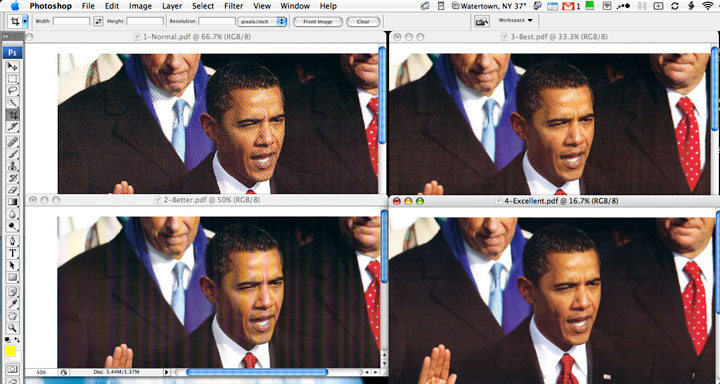
Image quality using each of the four quality settings.
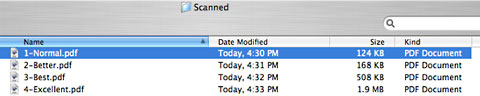
File sizes at each of the four quality settings.
Impressed with what I was seeing from the ScanSnap, I decided to put
it head-to-head with my existing scanner, a Brother MFC8870DW, which is
a behemoth of a multi-function machine including a scanner, printer,
fax, and copier. The ScanSnap was both faster (markedly) and produced
superior images at comparable resolution. The ScanSnap is now my
primary scanner at home as well as on the road.
A Few Minor Drawbacks
While the ScanSnap is, overall, easily the most impressive scanner I
have used to date, it is not without a few disadvantages. It is
strictly sheet-fed. If you need a flatbed scanner, the ScanSnap is not
for you.
The document feeder on the ScanSnap has a strict capacity of 10
sheets. I tried pushing the limits and did manage to get up to 16
sheets through once. However, the normally error-free ScanSnap began
having occasional misfeeds with as few as 12 sheets in the feeder. The
guide rails on the feeder are not very tall (so as to allow them to
fold back flat onto the scanner when it is being carried around). The
purposes of the guide rails are to hold the pages upright as they are
being fed into the scanner so that they are straight when they are
scanned. Loading too many pages into the feeder will cause them to
spill over the sides of the guide rails and be pulled in askew. The
scanner and software will, however, automatically de-skew all but the
most severe misfeeds.
MacBook Air users may
be out of luck because of that Mac's lone USB port. I had no success
when I tried to plug both USB connections into my powered USB hub. My
MacBook Pro would not recognize the ScanSnap until I moved the actual
USB connection (as opposed to the power connection) directly to the
Mac. Your only option appears to be using the AC power adapter - not a
deal-breaker, but less convenient to be sure. It would be nice to be
able to run the ScanSnap with only a single USB connection, but the
fact that you can't is a shortcoming of USB, not the ScanSnap.
The only real gripe I had with the scanner is the fact that the
pages are fed by two wheels that are spaced closely together in the
middle of the paper path. It would be nice to have more wheels and have
them spaced further across the paper path. This would help ensure fewer
misfeeds and crooked pages.
If your scan volume is high, the ScanSnap is probably not for you
either.
Designed for Macs
The ScanSnap and its bundled software are built for the Mac (that's
what the "M" in the model number stands for). Unlike almost all other
scanners, neither the hardware nor software are afterthoughts cobbled
onto Windows software/hardware.
If your scanning volume is higher and you can get away without
flatbed scanning and with a little less portability, Fujitsu also makes
a Mac-specific desktop scanner, the ScanSnap S1500M. It boasts 20 pages
per minute color scanning, a 50-page automatic document feeder, and
comes with Adobe Acrobat 8 Professional. I hope to be able to review
this unit in a future column.
The ScanSnap is low-end friendly, being fully compatible with
OS X 10.3.9 and newer -
and everything except for the Cardiris software is supported back to
OS X 10.2.8. Specs
call for a minimum 800 MHz G4 processor and 512 MB of RAM, with a 1.83
GHz Intel Core Duo and 1 GB of RAM recommended. I tested and got
acceptable performance on a 450 MHz G4 Cube system with 512 MB
of RAM and USB 1.1,* though it was noticeably slower than the 2.0 GHz Intel Core Duo
iMac with 1.5 GB of RAM that served as my primary test system.
Nearly Perfect
I don't often give a perfect 4 out of 4 rating on reviews, but the
ScanSnap has earned it. I almost marked it down to 3.5 out of 4 because
of the closely-spaced feed wheels. However, they only cause problems if
you are feeding small pages and you either don't have the guide rails
placed snugly against the sides of the pages or you overload the
document feeder. In other words, it only breaks if you misuse it.
That's hardly Fujitsu's fault.
You can find portable scanners cheaper than the ScanSnap, but then
you have a cheap scanner. WIth power, quality, and portability, the
ScanSnap S300M is a home run by Fujitsu.

Purchase Links
- The Fujitsu ScanSnap S300M is currently available from
Amazon.com for $250.54 with free ground shipping.
- The Fujitsu ScanSnap S1500M is currently available from
Amazon.com for $424.99 with free ground shipping.


 It is
very important to install the software before hooking up the ScanSnap.
Tape over the USB, power, and security ports with the message "install
software before plugging in the scanner" printed on it ensures that the
only way anyone would hook up the scanner before installing the
software is if they intentionally do so.
It is
very important to install the software before hooking up the ScanSnap.
Tape over the USB, power, and security ports with the message "install
software before plugging in the scanner" printed on it ensures that the
only way anyone would hook up the scanner before installing the
software is if they intentionally do so.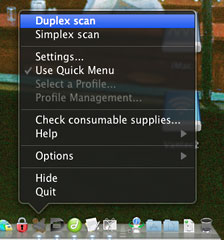 Scanning could hardly be easier. Most options are available via
a right-click (control-click if you have a single button mouse) on the
ScanSnap Manager icon in the dock. To easily and quickly scan with a
predefined set of preferences, just load your paper and press the
button on the ScanSnap, for true "one-button" scanning.
Scanning could hardly be easier. Most options are available via
a right-click (control-click if you have a single button mouse) on the
ScanSnap Manager icon in the dock. To easily and quickly scan with a
predefined set of preferences, just load your paper and press the
button on the ScanSnap, for true "one-button" scanning.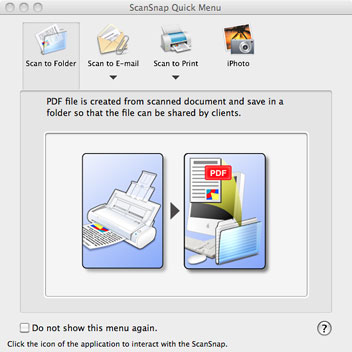 If you
have a mixture of pages, only some of which are printed both front and
back, choosing "Duplex Scan" from the menu will capture the print on
the back of the pages where it is present, and the software can
automatically discard the blank pages from your final scan. After
scanning, the Quick Menu pops up, allowing you to save the scan as a
PDF, email it, print it, or send it to iPhoto.
If you
have a mixture of pages, only some of which are printed both front and
back, choosing "Duplex Scan" from the menu will capture the print on
the back of the pages where it is present, and the software can
automatically discard the blank pages from your final scan. After
scanning, the Quick Menu pops up, allowing you to save the scan as a
PDF, email it, print it, or send it to iPhoto.