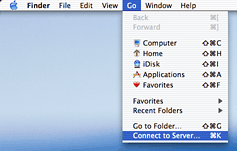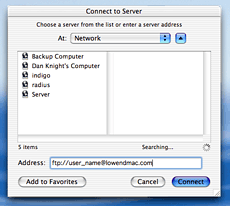FTP is an old Unix service that has a long history of being used to
transfer files. In fact, email messages were originally text files
transferred via FTP.
Jaguar's Go/Connect to Server menu makes traditional FTP software
(programs like
Fetch) unnecessary for many people. Here's how to do it.
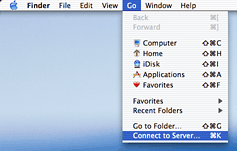
In the Finder/Go/Connect to Server dialogue, if you type
ftp://domain_name
you'll be connected to an anonymous ftp server (if available). This
might be just what you need. You'll be asked for authentication with
user-name and password if that domain doesn't offer an anonymous ftp
service.
My web host, however, maintains an optional anonymous ftp service--
so if I type ftp://zisman.ca, I go there, rather than to my
(password-protected) folders, which is where I want to go.
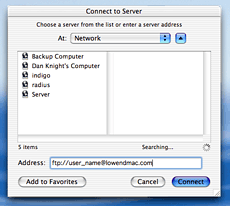
If instead, you type
ftp://user_name@domain_name
you'll get a log-in prompt, with the user name already filled in,
waiting for you to enter the password.
And if you type:
ftp://user_name:password@domain_name
you'll go right in with no log-in needed (assuming you typed
everything correctly!). Of course, doing that, anyone looking over your
shoulder can read your password.
- Thanks to Jesse Feiler, author of Osborne Books' Mac OS X
Jaguar: The Complete Reference, for help in working this out.
Unix fans will notice that there's nothing mysterious about this;
it's all standard Unix FTP syntax.
Once connected, a network drive icon will appear on the desktop;
opening it allows you to copy files to your Mac from the remote FTP
host. However, it will not let you upload files to the remote server;
for that you will still need software. Of course, performance will be
much more sluggish than working on a local system or on a local area
network.
Some may prefer to use the Terminal's command line FTP service. That
works fine, you just need to know a little bit more about what you're
doing!